- Go to
Settings > Preferencesin the PhpStorm IDE - Navigate to
Plugins - Click the
Browse repositories...button and search for "Magento PhpStorm" - Install the plugin and restart PhpStorm
- Go to
Settings > Preferences > Languages & Frameworks > PHP > Frameworks > Magentoin the PhpStorm IDE - Check
Enableand click theOKbutton
- PhpStorm >= 2023.1
- JRE >= 17
- Configuration smart completion and references for XML/JavaScript files
Navigate to configurationreference in scope of class/interfaceGo to pluginreference in scope of class/interface and methodNavigate to Web API configurationreference in scope of class/interface and method- Plugin class methods generation
- Plugin declaration inspection
- RequireJS reference navigation and completion
- MFTF reference navigation and completion
- GraphQL navigation line markers
- Code generation
- Inspections for XML configuration
- Check out this repository
- Open a folder with the project in the IntelliJ Ultimate using the
openaction button. - Make sure that you on the latest develop branch (e.g
5.4.0-develop) - Right-click on the
build.gradlefile, choose "Import Gradle project" (if this is not exist look for "Build module ''") (you need to have Gradle plugin installed) - Check if the right SDK version is used for the project.
- Current Java version for the project is java 11, so you should additionally download SDK 11 and choose it in the module settings:
Right click by the project root > Open Module Settings > Project Settings > Project > Project SDK - Check if right SDK version is used for the Gradle plugin:
Intellij IDEA > Preferences... > Build, Execution, Deployment > Build Tools > Gradle > Gradle JVMand choose your JDK.
- Current Java version for the project is java 11, so you should additionally download SDK 11 and choose it in the module settings:
- When the Gradle sections appeared in the right bar, navigate there and right-click
magento-2-php-storm-plugin > Tasks -> Intellij -> runIde - Click
Run "magento-2-php-storm-plugin"to run the plugin. You should see a new instance of IntelliJ launched with the plugin installed. Make sure the plugin is enabled in IntelliJ settings and indexing is finished. Plugin features should be accessible at this point.
- Start with looking into Community Backlog. Any ticket in
Ready for DevelopmentandGood First Issuecolumns are a good candidates to start. - Didn't satisfy your requirements? Create a new issue. It can be for example:
- Bug report - Found a bug in the code? Let us know!
- Enhancement - Know how to improve existing functionality? Open an issue describe how to enhance the plugin.
- New feature proposal - Know how to make a killer feature? Do not hesitate to submit your proposal.
- The issue will appear in the
Ready for Groomingcolumn of the Community Backlog. Once it will be discussed and approved the issue will be ready for development. - Refer to the Contributing Guide for more information on how to contribute.
- Create sandbox folder
- Copy to sandbox folder
composer.jsonandcomposer.lock - In sandbox folder create
app/codeandvendor/magento - Copy any of the magento modules (as for example:
framework,module-catalog,module-checkout,module-customer,module-sales) into thevendor/magentofolder. It is better to add as few modules as possible to reduce reindexing time during application running - (Nice to have) Open IDE and go to
Preferences > Editor > File and Code Templates > Includes taband add default headers forPHP File HeaderandXML File Header
PHP File Header:
/**
* Copyright © Magento, Inc. All rights reserved.
* See COPYING.txt for license details.
*/
declare(strict_types=1);XML File Header:
<!--
/**
* Copyright © Magento, Inc. All rights reserved.
* See COPYING.txt for license details.
*/
-->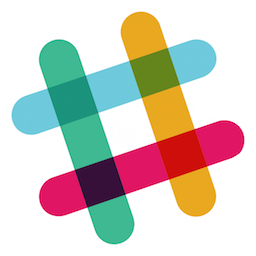 Join the #phpstorm-plugin Slack channel to get more involved
Join the #phpstorm-plugin Slack channel to get more involved
Each Magento source file included in this distribution is licensed under OSL-3.0 license.
Please read the LICENSE.txt for the full text of the Open Software License v. 3.0 (OSL-3.0).

