-
Notifications
You must be signed in to change notification settings - Fork 10.5k
[IMP] point_of_sale: configure epos w/ epson certified domain #14736
New issue
Have a question about this project? Sign up for a free GitHub account to open an issue and contact its maintainers and the community.
By clicking “Sign up for GitHub”, you agree to our terms of service and privacy statement. We’ll occasionally send you account related emails.
Already on GitHub? Sign in to your account
base: 18.0
Are you sure you want to change the base?
Conversation
735eac2 to
abbcb5c
Compare
abbcb5c to
a9861c8
Compare
There was a problem hiding this comment.
Choose a reason for hiding this comment
The reason will be displayed to describe this comment to others. Learn more.
Hello @loouis-t, thank you for these updates. I've added some comments and suggestions to your PR. Feel free to comment back or reach out on Discord for any clarification! Usually, we tend to reduce screenshots within our documentation if the flow is straightforward, so that they do not replace the meaning behind words.
content/applications/sales/point_of_sale/configuration/epos_printers.rst
Outdated
Show resolved
Hide resolved
content/applications/sales/point_of_sale/configuration/epos_printers.rst
Outdated
Show resolved
Hide resolved
content/applications/sales/point_of_sale/configuration/epos_printers.rst
Show resolved
Hide resolved
content/applications/sales/point_of_sale/configuration/epos_printers.rst
Outdated
Show resolved
Hide resolved
|
|
||
| 2. Go to the :guilabel:`Advanced Settings` menu. | ||
|
|
||
| .. image:: epos_printers/epos_homepage.png |
There was a problem hiding this comment.
Choose a reason for hiding this comment
The reason will be displayed to describe this comment to others. Learn more.
I think the flow is quite straightforward. Screenshots should be indicative and not leading (thus replacing the text). For this case, I would remove all screenshots.
There was a problem hiding this comment.
Choose a reason for hiding this comment
The reason will be displayed to describe this comment to others. Learn more.
It's not that obvious, the ePos homepage is pretty messy, i'd prefer to make things clear here
There was a problem hiding this comment.
Choose a reason for hiding this comment
The reason will be displayed to describe this comment to others. Learn more.
In case of hardware devices people are unfamiliar with the hardware interfaces.
The more screenshots we have the better.
Otherwise every day we get questions like "where can I find this button" and it's a giant waste of time for everyone
There was a problem hiding this comment.
Choose a reason for hiding this comment
The reason will be displayed to describe this comment to others. Learn more.
I suggest we keep the screenshots and if needed you can make new ones / adapt these to follow guidelines and avoid thinks like red color.
But we need to show
every
single
step
(trust me I answer questions like these a lot)
There was a problem hiding this comment.
Choose a reason for hiding this comment
The reason will be displayed to describe this comment to others. Learn more.
The explanation can be perfectly clear textually as long as it includes enough detail about where to find the relevant tabs, menus, sections, and fields. Too many screenshots with heavy annotations tend to overwhelm the text — for example, step #3 is visually buried between two screenshots.
If visual support is truly needed, we could either include a GIF or you might consider creating a short video instead (either an internal one to share with those who have questions or a public YouTube tutorial).
The same applies to the screenshot of the ePos Printer setting below: once the location is clearly described, the screenshot doesn't add any value. We can keep the fourth screenshot (Device Management > Time Server > …), but the others should be removed.
content/applications/sales/point_of_sale/configuration/epos_printers.rst
Outdated
Show resolved
Hide resolved
content/applications/sales/point_of_sale/configuration/epos_printers.rst
Outdated
Show resolved
Hide resolved
content/applications/sales/point_of_sale/configuration/epos_printers.rst
Outdated
Show resolved
Hide resolved
content/applications/sales/point_of_sale/configuration/epos_printers.rst
Outdated
Show resolved
Hide resolved
content/applications/sales/point_of_sale/configuration/epos_printers.rst
Outdated
Show resolved
Hide resolved
97f8c38 to
d26daf7
Compare
There was a problem hiding this comment.
Choose a reason for hiding this comment
The reason will be displayed to describe this comment to others. Learn more.
@loouis-t Thanks for the improvements. Please see my comments and suggestions, especially regarding the screenshots.
@auva-odoo Can you double-check please?
|
|
||
| 2. Go to the :guilabel:`Advanced Settings` menu. | ||
|
|
||
| .. image:: epos_printers/epos_homepage.png |
There was a problem hiding this comment.
Choose a reason for hiding this comment
The reason will be displayed to describe this comment to others. Learn more.
The explanation can be perfectly clear textually as long as it includes enough detail about where to find the relevant tabs, menus, sections, and fields. Too many screenshots with heavy annotations tend to overwhelm the text — for example, step #3 is visually buried between two screenshots.
If visual support is truly needed, we could either include a GIF or you might consider creating a short video instead (either an internal one to share with those who have questions or a public YouTube tutorial).
The same applies to the screenshot of the ePos Printer setting below: once the location is clearly described, the screenshot doesn't add any value. We can keep the fourth screenshot (Device Management > Time Server > …), but the others should be removed.
content/applications/sales/point_of_sale/configuration/epos_printers.rst
Outdated
Show resolved
Hide resolved
content/applications/sales/point_of_sale/configuration/epos_printers.rst
Outdated
Show resolved
Hide resolved
d26daf7 to
728ee18
Compare
Following odoo/odoo#228710, we add the documentation on how to enable automatic certificate update on epson printers and how to configure it in Odoo. Task: 4384790
728ee18 to
ec16701
Compare
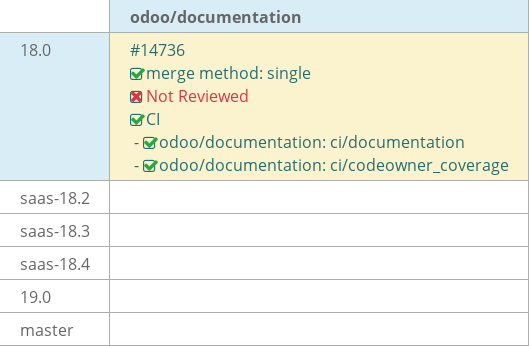
Following odoo/odoo#228710, we add the documentation on how to enable automatic certificate update on epson printers and how to configure it in Odoo.
Task: 4384790