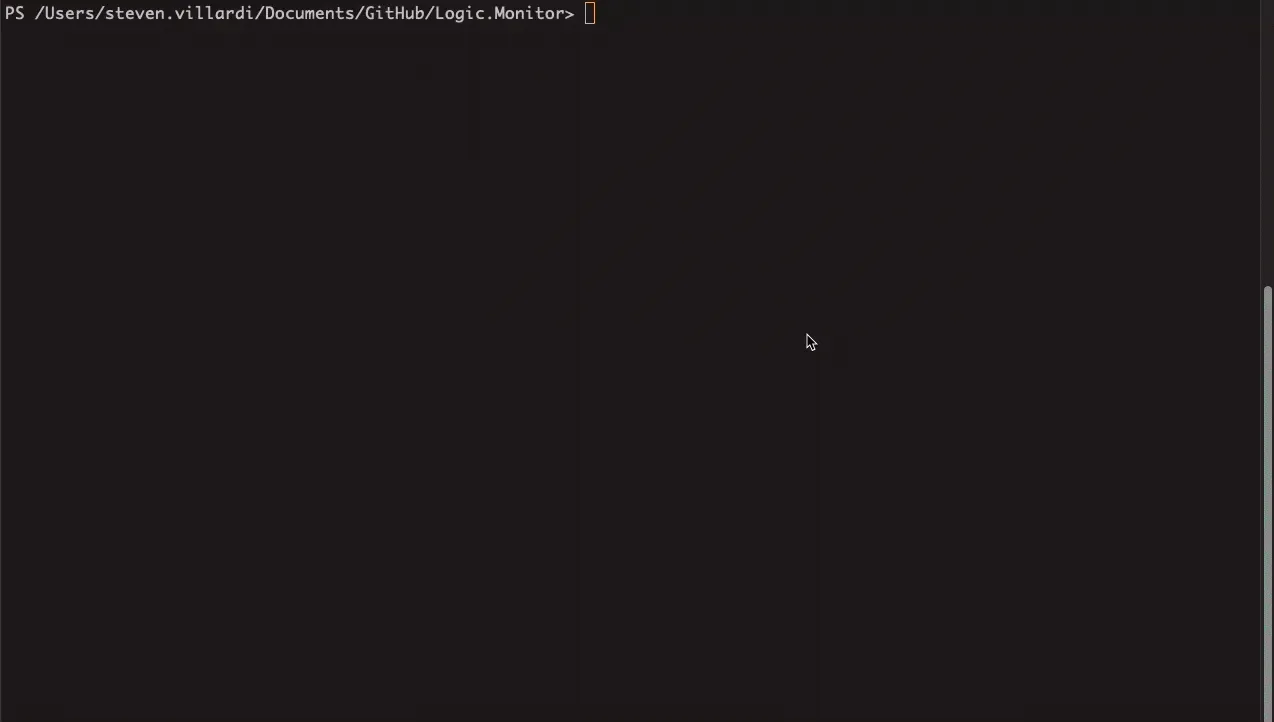PowerShell module for accessing the LogicMonitor REST API.
This project is also published in the PowerShell Gallery at https://www.powershellgallery.com/packages/Logic.Monitor/.
Check out the full Logic.Monitor module documenation at: https://logicmonitor.github.io/lm-powershell-module-docs/
Community Contribution Notice: This PowerShell module is an open-source project created and maintained by LogicMonitor users. While not an official LogicMonitor product, it's designed by people who use and understand the platform.
The module is freely available for everyone to use, modify, and improve. We welcome your feedback and contributions! If you have ideas or encounter any issues, please share them through GitHub issues or pull requests.
Many community members rely on this module in their daily operations. Though we can't offer formal support guarantees, our collaborative community strives to address questions and continuously enhance functionality.
We hope you find this tool valuable for your LogicMonitor workflows!
- From PowerShell Gallery:
Install-Module -Name "Logic.Monitor"- New releases are published often, to ensure you have the latest version you can run:
Update-Module -Name "Logic.Monitor"Before you can use on module commands you will need to be connected to a LM portal. To connect your LM portal use the Connect-LMAccount command:
Connect-LMAccount -AccessId "lm_access_id" -AccessKey "lm_access_key" -AccountName "lm_portal_prefix_name"Once connected you can then run an appropriate command, a full list of commands available can be found using:
Get-Command -Module "Logic.Monitor"To disconnect from an account simply run the Disconnect-LMAccount command:
Disconnect-LMAccountTo cache credentials for multiple portals you can use the command New-LMCachedAccount, once a credential has been cached you can reference it when connecting to an lm portal using the -UserCachedCredentials switch in Connect-LMAccount.
Cached credentials are stored in a LocalVault using Microsoft's SecretManagement module. If its your first time using SecretManagement you will be prompted to set up a password for accessing your cached accounts in the LocalVault using this method.
New-LMCachedAccount -AccessId "lm_access_id" -AccessKey "lm_access_key" -AccountName "lm_portal_prefix_name"
Connect-LMAccount -UseCachedCredential
#Example output when using cached credentials
#Selection Number | Portal Name
#0) portalname
#1) portalnamesandbox
#Enter the number for the cached credential you wish to use: 1
#Connected to LM portal portalnamesandbox using account- Get-LMDeviceData: Fixed a bug that used the incorrect pagination logic when trying to enumerate additional pages of result data.
- Get-LMDeviceData: Added a new parameter -Datapoints which allows for filtering which datapoints are returned as part of the data export.
- Set-LMDeviceGroupDatasource: This cmdlet modifies an existing device group datasource in LogicMonitor, allowing updates to monitoring state. This cmdlet provides control over the "Enable" checkbox (stopMonitoring) for a datasource applied to a device group. For alert settings use Set-LMDeviceGroupDatasourceAlertSetting.
- LM Uptime Removal: Due to issues with the v3 api endpoints for LM Uptime, they are being temporarily removed from the module. As soon as they are officially supported in the LM Swagger guide they will be reintroduced along with the Website->Uptime conversion cmdlet. For previous versions of the module that still have access to these cmdlets it is recommended that you wait until the official swagger endpoints are released.
- API Headers: Updated all API request headers to use a custom User-Agent (Logic.Monitor-PowerShell-Module/Version) for usage reporting on versions deployed.
We're excited to announce our new comprehensive documentation site at https://logicmonitor.github.io/lm-powershell-module-docs/. The site includes:
- Detailed command reference information
- Code examples and snippets
- Best practices guides
Introducing the Filter Wizard, a new interactive tool to help build complex filters:
- Visual filter construction
- Support for all filter operators
- Real-time filter preview
- Available through
Build-LMFilteror-FilterWizardparameter
# Use the standalone filter builder
Build-LMFilter
# Use built-in filter wizard parameter
Get-LMDeviceGroup -FilterWizardCopyright, 2024, LogicMonitor, Inc.
This Source Code Form is subject to the terms of the Mozilla Public License, v. 2.0. If a copy of the MPL was not distributed with this file, You can obtain one at https://mozilla.org/MPL/2.0/.