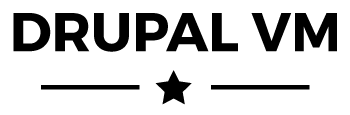A fork of Drupal VM with some pre-configured sites
-
If you haven't already, download and install Vagrant.
-
Install Vagrant Host Manager to automatically keep your
/etc/hostsfile up-to-date. Note that this step seems a little wonky on linux. It's okay to skip; it just means manually updating your/etc/hostsfile later.vagrant plugin install vagrant-hostmanager -
Clone this fork of Drupal VM anywhere on your computer. It will automatically track the
forkedbranch, which represents the latest approved Drupal VM release with all our changes added in.git clone [email protected]:derekderaps/drupal-vm.git -
From the command line,
cdinto thedrupal-vmrepo directory you just cloned.cd drupal-vm -
Create a
config.ymlfile and adjust your VM's memory allocation to ¼ your system total and ½ your virtual CPUs. Virtual CPUs are typically double the number of physical cores (on OS X, usesysctl -n hw.ncputo find out).--- vagrant_memory: 4096 vagrant_cpus: 4 -
Run
vagrant upand wait for it to finish, usually 15-30 minutes from the Ubuntu base box download step. -
Visit http://dashboard.dvm to see all the sites, drush aliases, and tools available to you.
-
If you couldn't install Vagrant Host Manager in step two above, copy the
/etc/hostsfile entries from the dashboard and paste them into your/etc/hostsfile.
If you see a database connection error when trying to visit your site, it probably means that settings.php has not yet been set up for Drupal VM. For a long-term solution, submit an issue or PR to your project repo to have the Drupal VM connection info added to sites/default/settings.php. But to get going immediately, follow these steps:
-
Edit your global
.gitignorefile (probably~/.gitignore) and add lines for,sites/*.dvm docroot/sites/*.dvm -
Create a
<site>.dvmsites directory. -
Add these lines to
settings.php(update the database name):<?php include DRUPAL_ROOT . '/sites/default/settings.php'; $databases['default']['default'] = array( 'driver' => 'mysql', 'database' => '<site>_drupalvm', 'username' => 'drupal', 'password' => 'drupal', 'host' => 'localhost', 'prefix' => '', );
Once settings.php is configured for the site, you can import a database dump
to it. Thanks to Drupal VM, Adminer is installed at
http://adminer.dvm. Log in with user root and password root. Or use drush
to import a dump:
drush @drupalvm.<site>.dvm sqlc < /path/to/dump.sql
That's it, folks! Follow the links on http://dashboard.dvm to visit each of your sites.
When we add new sites or make other changes to the VM configuration, you
typically don't need to vagrant destroy it and start over; a simple
re-provisioning should do fine (and is much quicker):
vagrant reload --provision
If you want more sites added to this config, submit an issue or PR to this
repo. It typically requires adding entries to these three YAML arrays in
default.config.yml:
vagrant_synced_foldersnginx_hostsmysql_databases
-
Why append
_drupalvmto database names?As a flag to provide peace-of-mind that "Yes, this is my local" when running
sql-dropand other scary operations. E.g.,Are you sure you want to drop database
mysite_drupalvm? -
Can I add some local sites without committing them to this repo?
Yes, but I'm not satisifed with the solution. You have to copy
default.config.ymltoconfig.ymland update the configuration specified above in "Adding new sites." However, by doing so you lose some changes (like new sites) that get made todefault.config.yml. I'm working on this. It probably just needs the call tomerge()inVagrantfilereplaced with a recursive implementation.
Drupal VM is A VM for local Drupal development, built with Vagrant + Ansible.
This project aims to make spinning up a simple local Drupal test/development environment incredibly quick and easy, and to introduce new developers to the wonderful world of Drupal development on local virtual machines (instead of crufty old MAMP/WAMP-based development).
It will install the following on an Ubuntu 16.04 (by default) linux VM:
- Apache 2.4.x (or Nginx 1.x)
- PHP 7.0.x (configurable)
- MySQL 5.7.x
- Drush (configurable)
- Drupal 7.x, or 8.x.x (configurable)
- Optional:
- Drupal Console
- Varnish 4.x (configurable)
- Apache Solr 4.10.x (configurable)
- Node.js 0.12 (configurable)
- Selenium, for testing your sites via Behat
- Ruby
- Memcached
- Redis
- SQLite
- XHProf, for profiling your code
- Blackfire, for profiling your code
- XDebug, for debugging your code
- Adminer, for accessing databases directly
- Pimp my Log, for easy viewing of log files
- MailHog, for catching and debugging email
It should take 5-10 minutes to build or rebuild the VM from scratch on a decent broadband connection.
Please read through the rest of this README and the Drupal VM documentation for help getting Drupal VM configured and integrated with your development workflow.
Full Drupal VM documentation is available at http://docs.drupalvm.com/
There are a couple places where you can customize the VM for your needs:
config.yml: Override any of the default VM configuration fromdefault.config.yml; customize almost any aspect of any software installed in the VM (more about overriding configurations.drupal.composer.jsonordrupal.make.yml: Contains configuration for the Drupal core version, modules, and patches that will be downloaded on Drupal's initial installation (you can build using Composer, Drush make, or your own codebase).
If you want to switch from Drupal 8 (default) to Drupal 7 on the initial install, do the following:
- Switch to using a Drush Make file.
- Update the Drupal
versionandcoreinside thedrupal.make.ymlfile. - Update
drupal_major_versioninsideconfig.yml.
This Quick Start Guide will help you quickly build a Drupal 8 site on the Drupal VM using Composer with drupal-project. You can also use Drupal VM with Composer, a Drush Make file, with a Local Drupal codebase, or even a Drupal multisite installation.
If you want to install a Drupal 8 site locally with minimal fuss, just:
- Install Vagrant.
- Download or clone this project to your workstation.
cdinto this project directory and runvagrant up.
But Drupal VM allows you to build your site exactly how you like, using whatever tools you need, with almost infinite flexibility and customization!
Download and install Vagrant.
Vagrant will automatically install VirtualBox if no providers are available (Drupal VM also works with Parallels or VMware, if you have the Vagrant VMware integration plugin).
Notes:
- For faster provisioning (Mac/Linux only): Install Ansible on your host machine, so Drupal VM can run the provisioning steps locally instead of inside the VM.
- NFS on Linux: If NFS is not already installed on your host, you will need to install it to use the default NFS synced folder configuration. See guides for Debian/Ubuntu, Arch, and RHEL/CentOS.
- Versions: Make sure you're running the latest releases of Vagrant, VirtualBox, and Ansible—as of February 2016, Drupal VM recommends: Vagrant 1.8.1, VirtualBox 5.0.20, and Ansible 2.1.0.
- Download this project and put it wherever you want.
- (Optional) Copy
default.config.ymltoconfig.ymland modify it to your liking. - Create a local directory where Drupal will be installed and configure the path to that directory in
config.yml(local_path, insidevagrant_synced_folders). - Open Terminal,
cdto this directory (containing theVagrantfileand this README file). - Type in
vagrant up, and let Vagrant do its magic.
Once the process is complete, you will have a Drupal codebase available inside the drupal/ directory of the project.
Note: If there are any errors during the course of running vagrant up, and it drops you back to your command prompt, just run vagrant provision to continue building the VM from where you left off. If there are still errors after doing this a few times, post an issue to this project's issue queue on GitHub with the error.
- Edit your hosts file, adding the line
192.168.88.88 drupalvm.devso you can connect to the VM. - You can have Vagrant automatically configure your hosts file if you install thehostsupdaterplugin (vagrant plugin install vagrant-hostsupdater). All hosts defined inapache_vhostsornginx_hostswill be automatically managed.vagrant-hostmanageris also supported. - Theauto_networkplugin (vagrant plugin install vagrant-auto_network) can help with IP address management if you setvagrant_ipto0.0.0.0insideconfig.yml. - Open your browser and access http://drupalvm.dev/. The default login for the admin account is
adminfor both the username and password.
By default, this VM includes the extras listed in the config.yml option installed_extras:
installed_extras:
- adminer
# - blackfire
- drupalconsole
- mailhog
# - memcached
# - newrelic
# - nodejs
- pimpmylog
# - redis
# - ruby
# - selenium
# - solr
- varnish
# - xdebug
# - xhprof
If you don't want or need one or more of these extras, just delete them or comment them from the list. This is helpful if you want to reduce PHP memory usage or otherwise conserve system resources.
Drupal VM is built to integrate with every developer's workflow. Many guides for using Drupal VM for common development tasks are available on the Drupal VM documentation site.
Drupal VM follows semantic versioning, which means your configuration should continue working (potentially with very minor modifications) throughout a major release cycle. Here is the process to follow when updating Drupal VM between minor releases:
- Read through the release notes and add/modify
config.ymlvariables mentioned therein. - Do a diff of your
config.ymlwith the updateddefault.config.yml(e.g.curl https://raw.githubusercontent.com/geerlingguy/drupal-vm/master/default.config.yml | git diff --no-index config.yml -). - Run
vagrant provisionto provision the VM, incorporating all the latest changes.
For major version upgrades (e.g. 2.x.x to 3.x.x), it may be simpler to destroy the VM (vagrant destroy) then build a fresh new VM (vagrant up) using the new version of Drupal VM.
Drupal VM runs on almost any modern computer that can run VirtualBox and Vagrant, however for the best out-of-the-box experience, it's recommended you have a computer with at least:
- Intel Core processor with VT-x enabled
- At least 4 GB RAM (higher is better)
- An SSD (for greater speed with synced folders)
- To shut down the virtual machine, enter
vagrant haltin the Terminal in the same folder that has theVagrantfile. To destroy it completely (if you want to save a little disk space, or want to rebuild it from scratch withvagrant upagain), type invagrant destroy. - To log into the virtual machine, enter
vagrant ssh. You can also get the machine's SSH connection details withvagrant ssh-config. - When you rebuild the VM (e.g.
vagrant destroyand then anothervagrant up), make sure you clear out the contents of thedrupalfolder on your host machine, or Drupal will return some errors when the VM is rebuilt (it won't reinstall Drupal cleanly). - You can change the installed version of Drupal or drush, or any other configuration options, by editing the variables within
config.yml. - Find out more about local development with Vagrant + VirtualBox + Ansible in this presentation: Local Development Environments - Vagrant, VirtualBox and Ansible.
- Learn about how Ansible can accelerate your ability to innovate and manage your infrastructure by reading Ansible for DevOps.
This project is licensed under the MIT open source license.
Jeff Geerling created Drupal VM in 2014 for a more efficient Drupal site and core/contrib development workflow. This project is featured as an example in Ansible for DevOps.