-
Notifications
You must be signed in to change notification settings - Fork 0
Project 4: Custos setup JS2
- Create four VMs on jetstream2
- One for rancher, and three for creating k8s cluster
-
Download the code cloudman
-
Register rancher instance IP with domain (request AI/TA) - It will look like this, js2-xxx-xxx.jetstream-cloud.org
-
get the hostname by running
nslookup <ip-address> -
Update cloudman/cloudman-boot/inventory/sample.ini and replace controller and agents with the hostname
-
Update
ansible_user='exouser',ansible_user_password='<pwd>', andansible_ssh_private_key_file=<path to local machine id_rsa> -
Update cloudman/cloudman-boot/playbook.yml, remove "rke" if present, under the section 'tags: ["controller", "agent", "rke"]'
-
Run the ansible playbook from your local machine,
ansible-playbook -i inventory/sample.ini playbook.yml -
* The above commands will setup the environment to deploy rancher. Now, install the rancher using helm chart -
Login to jetstream2 VM using ssh,
ssh <ip> -
Add helm repo,
helm repo add rancher https://releases.rancher.com/server-charts/stable -
kubectl create namespace cattle-system -
Update helm repos,
helm repo update -
Install rancher,
helm install -n cattle-system rancher rancher/rancher --set hostname=HOSTNAME --set ingress.tls.source=letsEncrypt --set letsEncrypt.email="[email protected]" --set letsEncrypt.environment="production" --set letsEncrypt.ingress.class=nginx Step 2 : Bootstrap K8 Cluster on Bare Metals Servers With Rancher -
Replace HOSTNAME with your hostname and email with your email
-
Check if all the services are up and running
kubectl get all --all-namespaces -
Follow the document from team terra if you get certificate error while accessing the rancher ui
-
Wait for few minutes to access the rancher from UI
-
Access the rancher UI using hostname:nodeport, nodeport starts from 3000 and above
kubectl get svc -n ingress-nginxjs2-xxx-xxx.jetstream-cloud.org:<nodeport> -
User name is 'admin' and create password for the first login and follow the 'k8s setup' section to start with k8s cluster setup
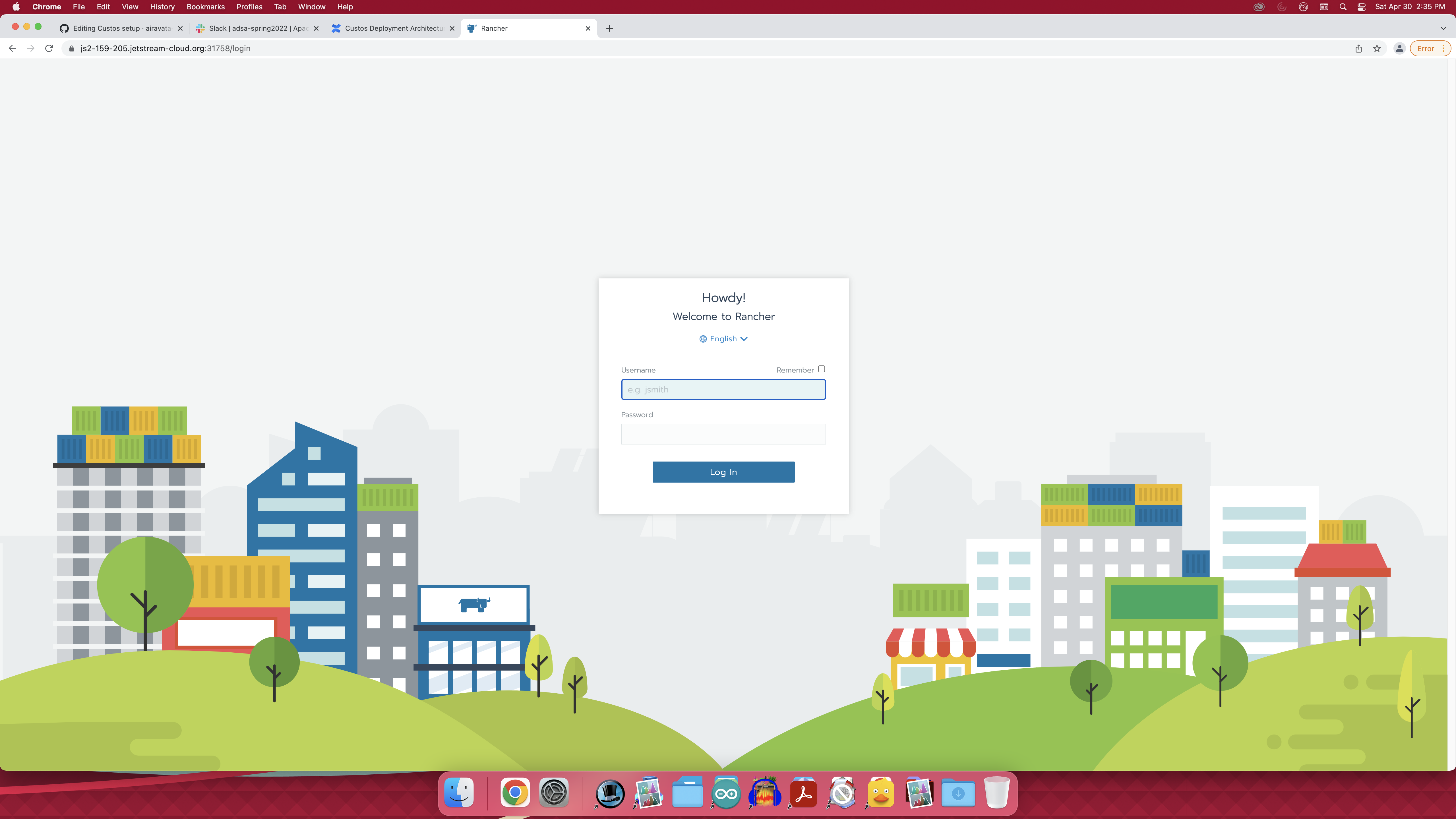
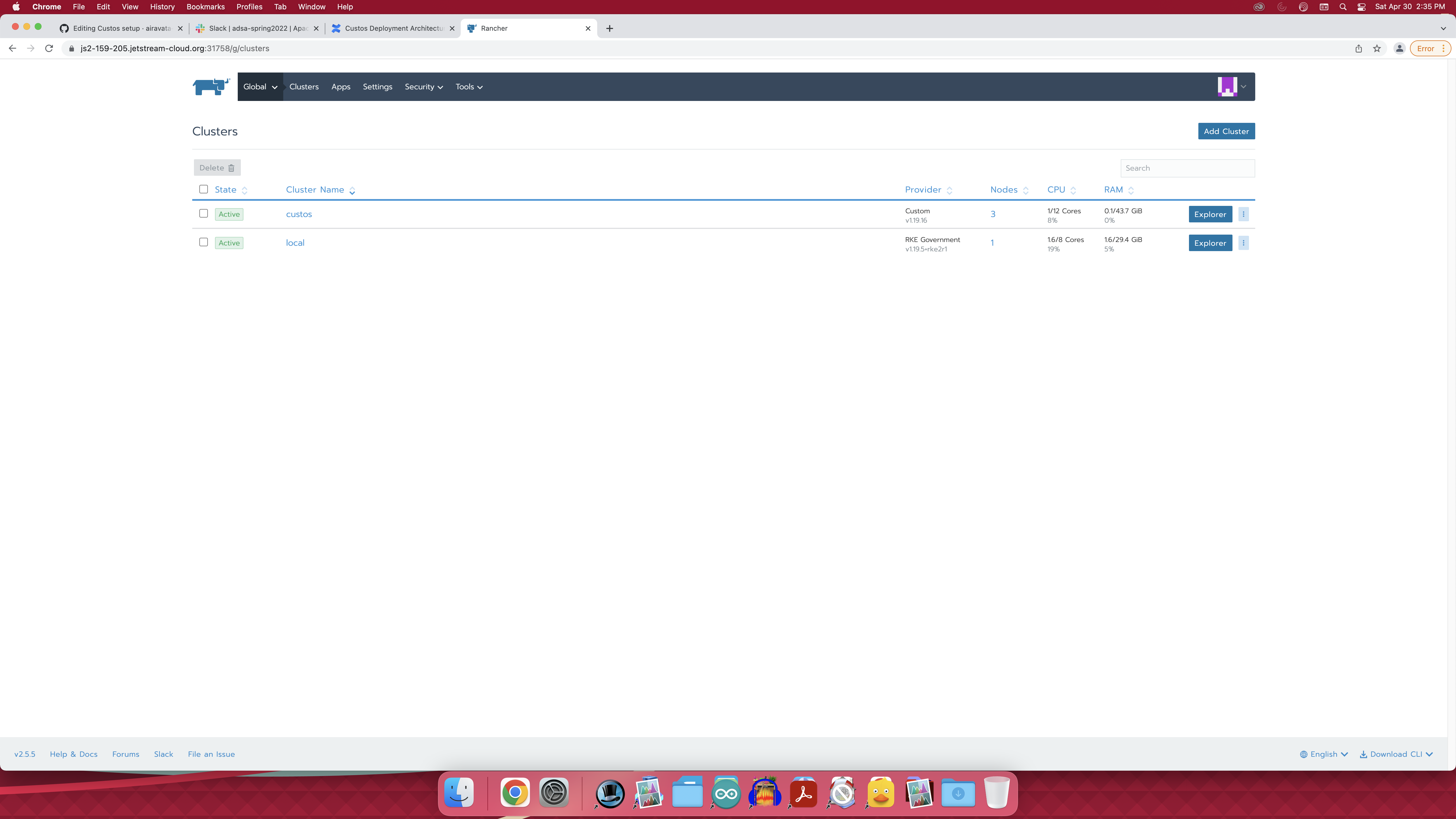
-
Login to rancher and click on add cluster
-

-
Select 'Create a new kubernetes cluster using existing nodes'
-

-
Give a name to cluster and scroll down to bottom of the page and click on next
-
Add public ip under the cluster options and select node roles for the first VM and just worker role for the rest of the VM
-

-
Copy the docker command and run in all the VMs and click on done
-
Wait for 5/10 mins and cluster will be in active state
-
