A Model Context Protocol (MCP) server that provides structured spec-driven development workflow tools for AI-assisted software development, featuring a real-time web dashboard and VSCode extension for monitoring and managing your project's progress directly in your development environment.
Note: This package is published to a private NPM registry. See Installation for setup instructions.
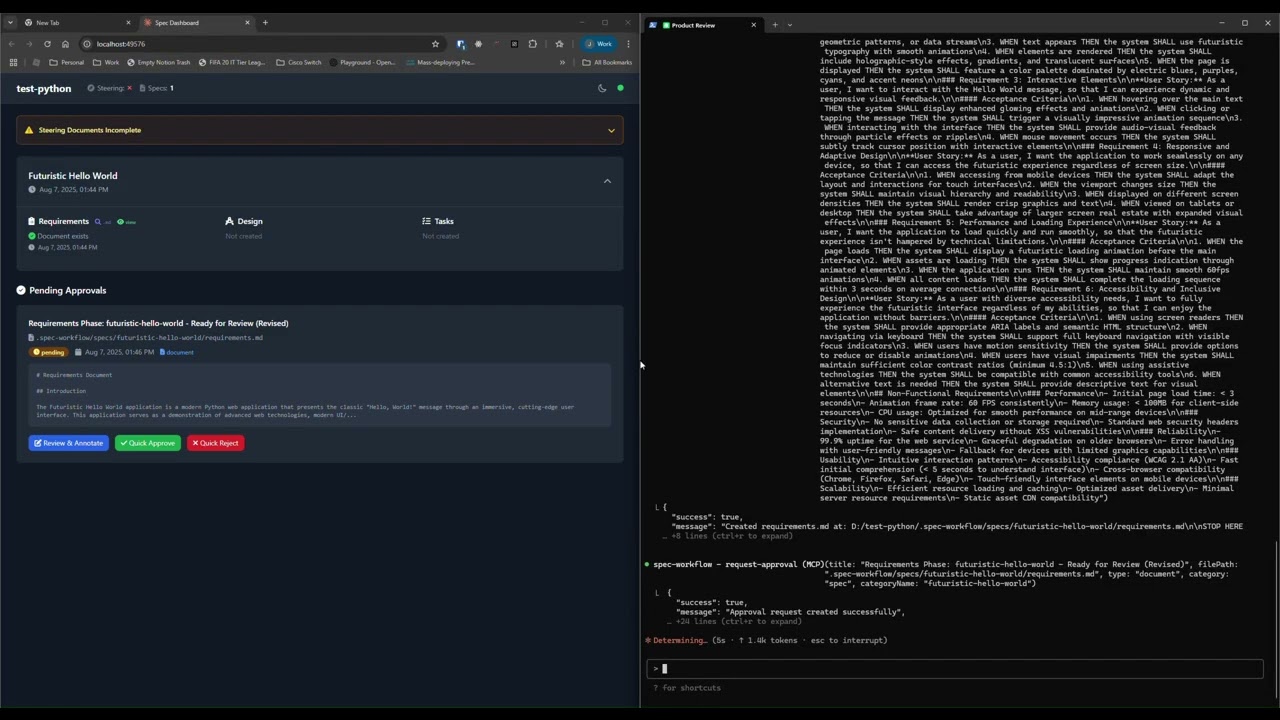
See how the approval system works: create documents, request approval through the dashboard, provide feedback, and track revisions.
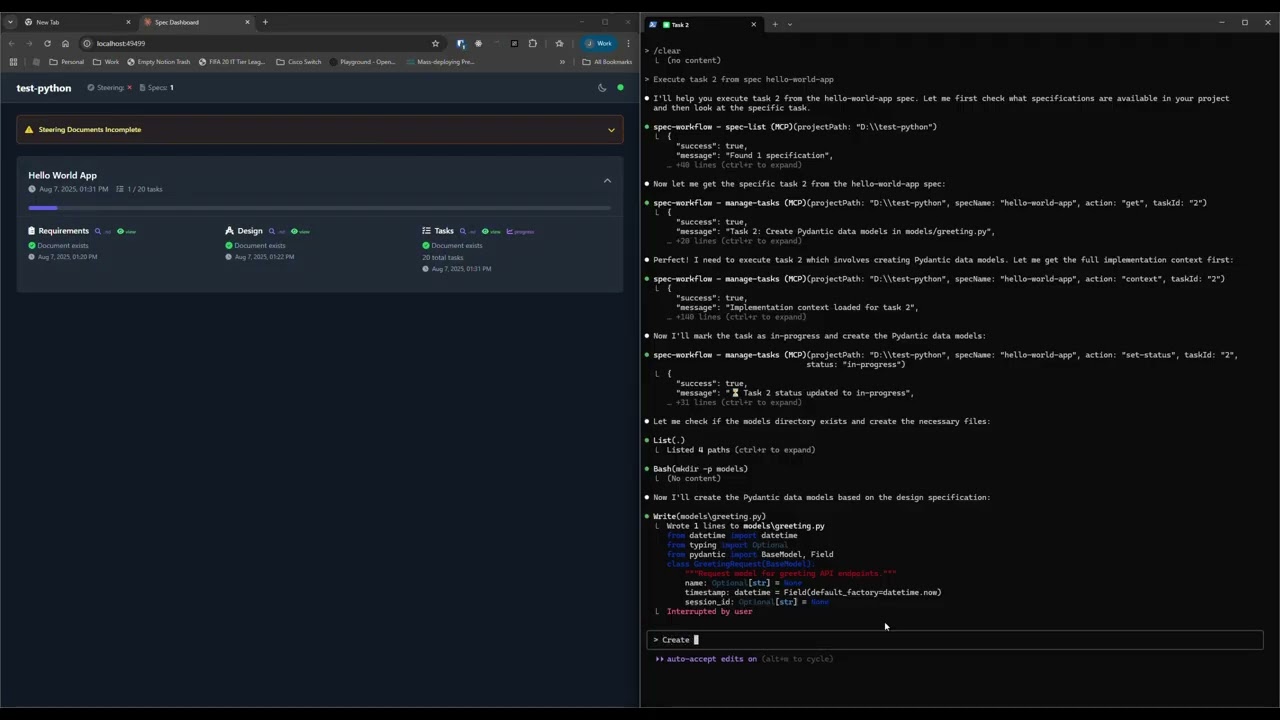
Explore the real-time dashboard: view specs, track progress, navigate documents, and monitor your development workflow.
For detailed installation and setup instructions, see SETUP.md.
Prerequisites: Private NPM registry authentication is required. See SETUP.md for details.
# Quick start with dashboard
npx -y @uniswap/spec-workflow-mcp@latest /path/to/project --dashboard
# Or add to your MCP client configuration
# See SETUP.md for client-specific instructions- Structured Development Workflow - Sequential spec creation (Requirements → Design → Tasks)
- Real-Time Web Dashboard - Monitor specs, tasks, and progress with live updates
- VSCode Extension - Integrated sidebar dashboard for developers working in VSCode
- Document Management - View and manage all spec documents from dashboard or extension
- Archive System - Organize completed specs to keep active projects clean
- Task Progress Tracking - Visual progress bars and detailed task status
- Approval Workflow - Complete approval process with approve, reject, and revision requests
- Steering Documents - Project vision, technical decisions, and structure guidance
- Sound Notifications - Configurable audio alerts for approvals and task completions
- Bug Workflow - Complete bug reporting and resolution tracking
- Template System - Pre-built templates for all document types
- Cross-Platform - Works on Windows, macOS, and Linux
For complete setup instructions, see SETUP.md.
-
Web Dashboard (Required for CLI users)
npx -y @uniswap/spec-workflow-mcp@latest /path/to/project --dashboard
-
VSCode Extension (Recommended for VSCode users)
- Install from VSCode Marketplace
- No separate dashboard needed - integrated into VSCode
See SETUP.md for detailed interface options.
You can simply mention spec-workflow or whatever name you gave the MCP server in your conversation. The AI will handle the complete workflow automatically or you can use some of the example prompts below:
- "Create a spec for user authentication" - Creates complete spec workflow for that feature
- "Create a spec called payment-system" - Builds full requirements → design → tasks
- "Build a spec for @prd" - Takes your existing PRD and creates the complete spec workflow from it
- "Create a spec for shopping-cart - include add to cart, quantity updates, and checkout integration" - Detailed feature spec
- "List my specs" - Shows all specs and their current status
- "Show me the user-auth progress" - Displays detailed progress information
- "Execute task 1.2 in spec user-auth" - Runs a specific task from your spec
- Copy prompts from dashboard - Use the "Copy Prompt" button in the task list on your dashboard
The agent automatically handles approval workflows, task management, and guides you through each phase.
See SETUP.md for detailed configuration instructions for:
- Augment Code
- Claude Code CLI
- Claude Desktop
- Cline/Claude Dev
- Continue IDE
- Cursor IDE
- OpenCode
Example configuration:
{
"mcpServers": {
"spec-workflow": {
"command": "npx",
"type": "stdio",
"args": [
"-y",
"@uniswap/spec-workflow-mcp@latest",
"/path/to/your/project",
"--AutoStartDashboard"
]
}
}
}spec-workflow-guide- Complete guide for the spec-driven workflow processsteering-guide- Guide for creating project steering documents
create-spec-doc- Create/update spec documents (requirements, design, tasks)spec-list- List all specs with status informationspec-status- Get detailed status of a specific specmanage-tasks- Comprehensive task management for spec implementation
get-template-context- Get markdown templates for all document typesget-steering-context- Get project steering context and guidanceget-spec-context- Get context for a specific spec
create-steering-doc- Create project steering documents (product, tech, structure)
request-approval- Request user approval for documentsget-approval-status- Check approval statusdelete-approval- Clean up completed approvals
The web dashboard is a separate service for CLI users. Each project gets its own dedicated dashboard running on an ephemeral port. The dashboard provides:
- Live Project Overview - Real-time updates of specs and progress
- Document Viewer - Read requirements, design, and tasks documents
- Task Progress Tracking - Visual progress bars and task status
- Steering Documents - Quick access to project guidance
- Dark Mode - Automatically enabled for better readability
- Spec Cards - Overview of each spec with status indicators
- Document Navigation - Switch between requirements, design, and tasks
- Task Management - View task progress and copy implementation prompts
- Real-Time Updates - WebSocket connection for live project status
The VSCode extension provides all dashboard functionality directly within your IDE:
- Sidebar Integration - Access everything from the Activity Bar
- Archive Management - Switch between active and archived specs
- Native Dialogs - VSCode confirmation dialogs for all actions
- Editor Integration - Context menu actions for approvals and comments
- Sound Notifications - Configurable audio alerts
- No External Dependencies - Works entirely within VSCode
- Single Environment - No need to switch between browser and IDE
- Native Experience - Uses VSCode's native UI components
- Better Integration - Context menu actions and editor integration
- Simplified Setup - No separate dashboard service required
steering-guide → create-steering-doc (product, tech, structure)
Creates foundational documents to guide your project development.
spec-workflow-guide → create-spec-doc → [review] → implementation
Sequential process: Requirements → Design → Tasks → Implementation
- Use
get-spec-contextfor detailed implementation context - Use
manage-tasksto track task completion - Monitor progress via the web dashboard
your-project/
.spec-workflow/
steering/
product.md # Product vision and goals
tech.md # Technical decisions
structure.md # Project structure guide
specs/
{spec-name}/
requirements.md # What needs to be built
design.md # How it will be built
tasks.md # Implementation breakdown
approval/
{spec-name}/
{document-id}.json # Approval status tracking
# Install dependencies
npm install
# Build the project
npm run build
# Run in development mode (with auto-reload)
npm run dev
# Start the production server
npm start
# Clean build artifacts
npm run cleanFor comprehensive troubleshooting information, see SETUP.md.
- Dashboard issues: Check SETUP.md for port and connection problems
- Authentication: See Private NPM registry setup
- MCP client issues: Refer to client-specific setup
- Check the Issues page for known problems
- Create a new issue using the provided templates
- Use the workflow guides within the tools for step-by-step instructions
GPL-3.0