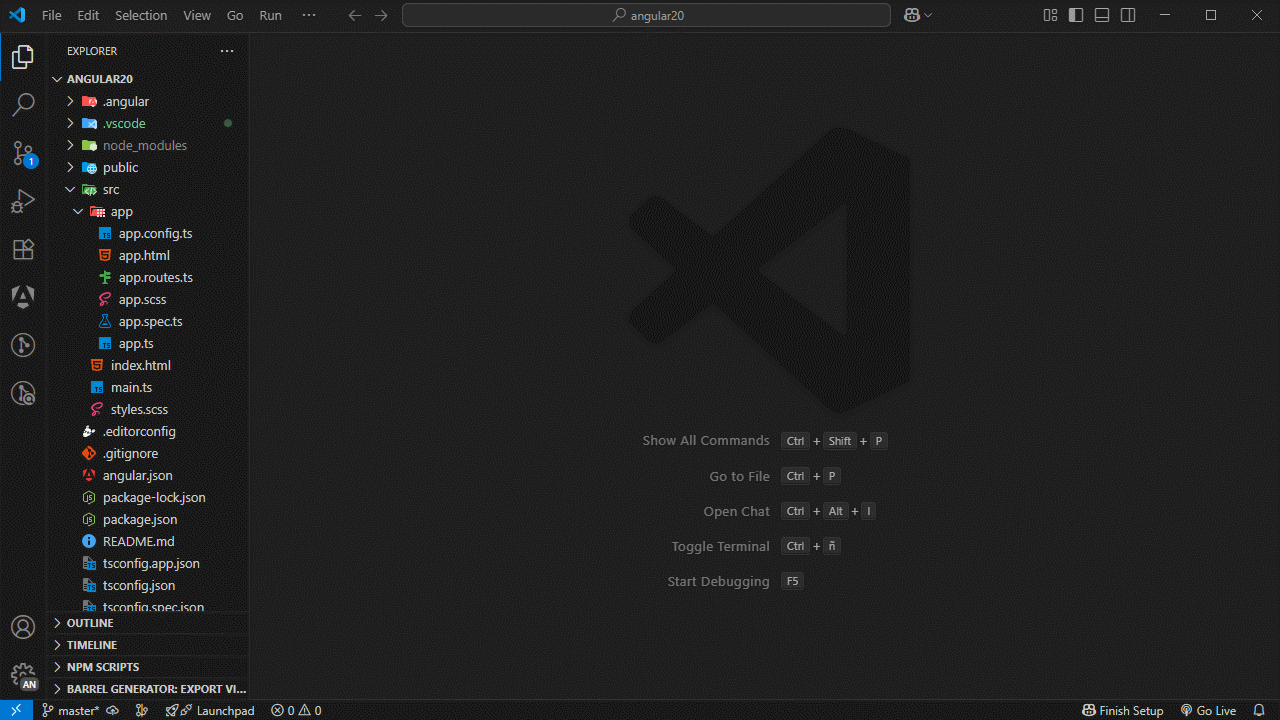The fastest way to generate Angular files, right from your editor.
Stop memorizing CLI commands and switching contexts. This extension integrates the Angular CLI into the VSCode UI, letting you scaffold components, services, and modules with a simple right-click.
- Accelerate Development: Quickly scaffold components, services, and other schematics directly from the editor.
- Enforce Project Standards: Ensure consistency with standardized file structures and support for custom templates.
- Reduce Command-Line Errors: Guided UI minimizes mistakes and forgotten flags in
ng generatecommands. - Maintain Focus: Scaffold, code, and test without leaving your development environment.
- Stay Up-to-Date: Full compatibility with the latest Angular features, including standalone components and signals.
Here's how much simpler it is to create a new component:
ng generate component path/to/my-feature- Right-click a folder in the Explorer.
- Select Angular File Generator: Generate Component With CLI.
- Enter the path/to/my-feature and press Enter.
The extension then creates all necessary files with the correct boilerplate and updates the relevant module automatically.
- Angular File Generator
Angular File Generator seamlessly integrates the Angular CLI into any VSCode-based editor (including VSCode, VSCodium, WindSurf, Cursor, and others), enabling you to generate files and navigate your Angular project efficiently, without nested menus or manual command-line input.
Key capabilities:
- Generate all major Angular artifacts (components, services, modules, pipes, guards, interceptors, resolvers, directives, classes, enums, interfaces, tests, and templates) with a single click.
- Run Angular CLI commands (
ng generate) directly from the editor. - Use custom templates to match your team's standards.
- Instantly convert JSON blocks to TypeScript interfaces.
- Explore files, routes, and modules from a dedicated sidebar.
- Access built-in snippets for Angular 20+ reactivity APIs (
signal,computed,effect, etc.).
Compatibility: Supports Angular 9-20+, fully aligned with Angular 20 conventions: suffix omission, dash-case file naming, and standalone components.
File Generation Commands (Click to Expand)
| Title | Purpose |
|---|---|
| Angular: Generate Class | Creates a new, generic class definition |
| Angular: Generate Component | Creates a new, generic component definition |
| Angular: Generate Directive | Creates a new, generic directive definition |
| Angular: Generate Enum | Generates a new, generic enum definition |
| Angular: Generate Guard | Generates a new, generic route guard definition |
| Angular: Generate Interceptor | Creates a new, generic interceptor definition |
| Angular: Generate Interface | Creates a new, generic interface definition |
| Angular: Generate Module | Creates a new, generic NgModule definition |
| Angular: Generate Pipe | Creates a new, generic pipe definition |
| Angular: Generate Resolver | Generates a new, generic resolver definition |
| Angular: Generate Service | Creates a new, generic service definition |
| Angular: Generate Test | Creates a new, generic test definition |
| Angular: Generate Template | Creates a new file with a template definition |
CLI Commands (Click to Expand)
| Title | Purpose |
|---|---|
| Angular: New Application | Creates a new Angular application |
| Angular: Start Server | Builds and serves your application, rebuilding on file changes |
| Angular: Version | Outputs Angular CLI version |
| Angular: Run Tests | Runs unit tests in a project |
| Angular: Run E2E | Builds and serves an Angular application, then runs end-to-end tests |
| Angular: Disable Analytics | Disables analytics gathering and reporting for the user |
| Angular: Enable Analytics | Enables analytics gathering and reporting for the user |
| Angular: Info Analytics | Prints analytics gathering and reporting configuration in the console |
| Angular: Prompt Analytics | Prompts the user to set analytics gathering status interactively |
| Angular: Clean Cache | Deletes persistent disk cache from disk |
| Angular: Disable Cache | Disables persistent disk cache for all projects in the workspace |
| Angular: Enable Cache | Enables disk cache for all projects in the workspace |
| Angular: Info Cache | Prints persistent disk cache configuration and statistics in the console |
| Angular: Generate Component with CLI | Creates a new, generic component definition using Angular CLI |
| Angular: Generate Guard with CLI | Creates a new, generic guard definition using Angular CLI |
| Angular: Generate Pipe with CLI | Creates a new, generic pipe definition using Angular CLI |
| Angular: Generate Service with CLI | Creates a new, generic service definition using Angular CLI |
| Angular: Generate Environments | Generates and configures environment files for a project |
| Angular: Generate Library | Creates a new, generic library project in the current workspace |
Built-in Snippets (Click to Expand)
| Prefix | Purpose |
|---|---|
ng_class_module |
export class Module {} |
ng_class_routing_module |
export class RoutingModule {} |
ng_const_routes |
export const routes: Routes = [] |
ng_class_component |
export class Component {} |
ng_class_standalone_component |
export class Component {} |
ng_class_service |
export class Service {} |
ng_const_environment |
export const environment = {} |
ng_oninit |
ngOnInit {} |
ng_on_destroy |
ngOnDestroy {} |
ng_unsubscribe |
private unsubscribe: Subscription[] = [] |
ng_subscribe |
this.unsubscribe.push(this.subscr); |
ng_signal |
const mySignal = signal(...) |
ng_computed |
const myComputed = computed(() => ...) |
ng_effect |
effect(() => ...) |
ng_linked_signal |
const myLinkedSignal = linkedSignal(...) |
ng_to_signal |
const signalFromObservable = toSignal(...) |
ng_resource |
const myResource = resource(() => ...) |
ng_class_standalone_component_reactivity |
export class Component {} |
ng_on_destroy_reactivity |
implements OnDestroy {} |
ng_if |
@if (condition) {} |
ng_if_else |
@if (condition) {} @else {} |
ng_if_else_if |
@if (condition) {} @else if (condition) {} |
ng_else_if |
@else if (condition) {} |
ng_else |
@else {} |
ng_for |
@for (condition) {} |
ng_empty |
@empty {} |
ng_switch |
@switch (condition) {} |
ng_case |
@case (condition) {} |
ng_default |
@default {} |
ng_defer |
@defer (condition) {} |
ng_placeholder |
@placeholder {} |
ng_loading |
@loading {} |
ng_router_outlet |
<router-outlet></router-outlet> |
ng_router_link |
<a routerLink=""></a> |
Angular File Generator adds a single entry to the Explorer's context menu in any VSCode-based editor, no nested submenus. From there you can:
-
Generate Component / Service / Module / Pipe / Guard / Interceptor / Resolver / Directive / Class / Enum / Interface / Spec / Template
- Opens a dialog to enter the name and default flags (e.g.,
--style=scss,--standaloneif enabled). - Internally invokes
ng generate <artifact> <name> --flags...or uses a built-in boilerplate engine.
- Opens a dialog to enter the name and default flags (e.g.,
-
Generate with CLI → [same list of artifacts]
- Shows the exact same list but delegates directly to
ng generate. - If your settings have
angular.fileGenerator.omitSuffix: trueandtypeSeparator: "-", it generates files using Angular 20 conventions (e.g.,user-profile.tsinstead ofuser-profile.component.ts).
- Shows the exact same list but delegates directly to
-
Generate Custom (Templates)
- If you define
angular.submenu.templatesin your settings, each custom template appears here. - Selecting a template prompts you for values like
{{ComponentName}},{{entityName}}, or{{style}}, then generates the corresponding files with those placeholders replaced.
- If you define
-
Transform JSON to TS
- Select a JSON block in the editor, right-click → "Angular File Generator → Transform JSON to TS." Angular File Generator uses
json-to-tsto generate a TypeScript interface with detected fields and types.
- Select a JSON block in the editor, right-click → "Angular File Generator → Transform JSON to TS." Angular File Generator uses
Angular File Generator adds a new icon to VSCode's Activity Bar. Clicking it opens a panel with four lists:
-
List Files
- Settings:
angular.files.include: which extensions to show (e.g.,["ts"]).angular.files.exclude: glob patterns to hide folders/files (e.g.,"**/node_modules/**").angular.files.watch: which folders or name patterns to group files (e.g., "modules," "components").angular.files.showPath: iftrue, appends the folder path in parentheses (e.g.,layout.module.ts (src/app/...)).
- Behavior:
- A TreeView: expand a group (e.g., "Modules: 64") to see its files.
- Click a file to open it at the correct line.
- No right-click actions, just click to open.
- Settings:
-
List Routes
- Behavior:
- Shows each routing module (e.g.,
app-routing.module.ts) with its routes (path: 'auth',path: '', etc.). - Click a route to open that file and jump to its definition.
- "Refresh" button reloads the list after changes.
- No right-click, just click.
- Shows each routing module (e.g.,
- Behavior:
-
List Modules
- Behavior:
- Lists each
*.module.tsfile (e.g.,layout.module.ts) with child entries fordeclarations,imports, andexports. - Click any entry to open the file and scroll to that section.
- "Refresh" button updates the list.
- No right-click, just click.
- Lists each
- Behavior:
-
Feedback
- Behavior:
- A simple list: About Us, Report Issues, Rate Us, Support Us.
- Click an item to open its link in your browser.
- No right-click, just click.
- Behavior:
Angular File Generator offers two naming modes for files and classes:
- Generates traditional names like
my-component.component.ts,my-service.service.ts, etc. - This mode is suitable for projects that maintain legacy naming conventions.
"angular.fileGenerator.omitSuffix": true,
"angular.fileGenerator.typeSeparator": "-"-
Creates dash-separated filenames without redundant suffixes. Examples:
user-profile.ts(instead ofuser-profile.component.ts)auth-service.ts(instead ofauth-service.service.ts)
-
If you also set
"angular.components.standalone": true, Angular File Generator generates standalone components that includestandalone: trueand importCommonModule.
This flexibility lets you migrate gradually between conventions without reconfiguring every template manually.
Although Angular File Generator does not include full templates that automatically inject signal, computed, etc., it provides several snippets to accelerate the adoption of Angular's reactivity APIs. Type a prefix and press Tab to expand the snippet:
-
Signal (
ng_signal)import { signal } from '@angular/core'; const mySignal = signal(initialValue);
-
Computed (
ng_computed)import { computed } from '@angular/core'; const myComputed = computed(() => expression);
-
Effect (
ng_effect)import { effect } from '@angular/core'; effect(() => { // reactive logic });
-
LinkedSignal (
ng_linked_signal)import { linkedSignal } from '@angular/core'; const myLinkedSignal = linkedSignal(sourceSignal, (v) => transformation);
-
ToSignal (
ng_to_signal)import { toSignal } from '@angular/core/rxjs-interop'; const signalFromObs = toSignal(myObservable, { initialValue: defaultValue });
-
Resource (
ng_resource)import { resource } from '@angular/core'; const myResource = resource(() => fetch('/api/data').then(r => r.json()));
Note on Custom Templates: To generate files that include specific imports like
signalorcomputedby default, it is recommended to create a custom template under theangular.submenu.templatessetting. This allows for full control over the generated boilerplate.
For optimal performance and to align with project conventions, consider adding the following options to your .vscode/settings.json file.
{
// 1. Enable/Disable the extension
"angular.enable": true,
// 2. Standalone components by default
"angular.components.standalone": true,
"angular.components.style": "scss", // 'css', 'less', 'sass', 'styl'
// 3. Naming mode (Legacy vs. Angular 20+)
"angular.fileGenerator.omitSuffix": true, // true for Angular 20+ (omit .component.ts, .service.ts, etc.)
"angular.fileGenerator.typeSeparator": "-", // '-' for dash-separated; '.' for legacy
"angular.fileGenerator.skipFolderConfirmation": false, // true to skip folder-confirmation dialogs
// 4. Filters for "List Files"
"angular.files.include": ["ts"],
"angular.files.exclude": [
"**/node_modules/**",
"**/dist/**",
"**/.*/**"
],
"angular.files.watch": ["modules", "components", "services"], // folders to scan
"angular.files.showPath": true, // show full path in list
// 5. Working directory for CLI commands (monorepo)
"angular.terminal.cwd": "packages/my-angular-app", // adjust to your structure
"angular.fileGenerator.useRootWorkspace": false, // Use the root workspace folder as the current working directory to resolve relative paths
// 6. Custom CLI commands
"angular.submenu.customCommands": [
{
"name": "Feature Module (OnPush + Routing)",
"command": "ng g m",
"args": "--routing --flat --change-detection OnPush"
}
],
// 7. Custom templates
"angular.submenu.templates": [
{
"name": "Corporate Component",
"description": "Component with header + basic logging",
"type": "component",
"template": [
"/* Company XYZ - Confidential */",
"import { Component } from '@angular/core';",
"import { LoggingService } from 'src/app/shared/logging.service';",
"@Component({",
" selector: 'app-{{entityName}}',",
" standalone: true,",
" imports: [CommonModule],",
" templateUrl: './{{entityName}}.component.html',",
" styleUrls: ['./{{entityName}}.component.{{style}}'],",
"})",
"export class {{ComponentName}}Component {",
" constructor(private logger: LoggingService) {",
" this.logger.log('{{ComponentName}} initialized');",
" }",
"}"
]
}
]
}| Setting | Description | Default |
|---|---|---|
angular.enable |
Enable or disable the extension | true |
angular.components.standalone |
Generate standalone components by default | true |
angular.components.style |
Default style file extension for new components (css, scss, etc.) |
css |
angular.files.include |
File extensions to include in the sidebar | ["ts"] |
angular.files.exclude |
Glob patterns to exclude from the sidebar | ["**/node_modules/**", ...] |
angular.files.watch |
Folders (by type) to watch in the sidebar (modules, components, services) |
["modules","components","services"] |
angular.files.showPath |
Show file paths in the sidebar | true |
angular.terminal.cwd |
Absolute path for terminal current working directory | (none) |
angular.fileGenerator.useRootWorkspace |
Allow using the root workspace folder to resolve relative paths | (none) |
angular.submenu.customCommands |
List of custom CLI commands to show under a submenu | [] |
angular.submenu.templates |
List of custom file templates for quick generation | [] |
angular.submenu.activateItem |
Items (by category) to activate in the submenu | { see example } |
angular.fileGenerator.skipFolderConfirmation |
Skip folder confirmation dialog when generating files | false |
angular.fileGenerator.omitSuffix |
Omit file suffixes (e.g., .component.ts, .service.ts) |
false |
angular.fileGenerator.typeSeparator |
Separator between name and type in filenames (e.g., name.type.ts) |
"." |
You can now use dynamic placeholders {{ComponentName}}, {{entityName}}, and {{style}} in your customCommands and customTemplates. After selecting a template or custom command:
-
VS Code will prompt you for each placeholder:
- ComponentName: must be PascalCase (e.g.
UserProfile) - entityName: camelCase or kebab-case (e.g.
userProfileoruser-profile) - style: style extension (e.g.
scss,css), default taken from your config
- ComponentName: must be PascalCase (e.g.
-
The extension will substitute each
{{Key}}with your input before running the command or writing the file.
Example in .vscode/settings.json:
"angular.submenu.customCommands": [
{
"name": "Custom Component",
"command": "ng g c",
"args": "{{entityName}} --style {{style}} --standalone true --change-detection OnPush"
}
],
"angular.submenu.templates": [
{
"name": "Corporate Component",
"description": "Component with header + basic logging",
"type": "component",
"template": [
"import { Component } from '@angular/core';",
"@Component({",
" selector: 'app-{{entityName}}',",
" templateUrl: './{{entityName}}.component.html',",
" styleUrls: ['./{{entityName}}.component.{{style}}'],",
"})",
"export class {{ComponentName}}Component {",
" constructor() { }",
"}"
]
}
]| Placeholder | Description |
|---|---|
{{ComponentName}} |
Prompts for a PascalCase class name (e.g. User, AuthService). |
{{entityName}} |
Prompts for an entity name in camelCase or kebab-case (e.g. user, user-profile). |
{{style}} |
Uses your configured style (e.g. scss, css) without prompting if defined; else prompts for style extension. |
Angular 19 and earlier generated filenames with explicit suffixes:
-
Before (Angular ≤19)
ng g c user→user.component.ts(exportsclass UserComponent)ng g s user→user.service.ts(exportsclass UserService)
Angular 20 conventions encourage simpler filenames:
-
Now (Angular 20)
ng g c user→user.ts(exportsclass User)ng g s user→user.ts(exportsclass User)
This extension follows this convention by default, generating files without the .component.ts or .service.ts suffixes. To enable this behavior, set angular.fileGenerator.omitSuffix to true in your .vscode/settings.json.
{
"angular.fileGenerator.omitSuffix": true
}This aligns with Angular 20's approach to file naming and simplifies your project structure.
Tip: To restore the old
.component.ts/.service.tssuffixes, add the following to yourangular.json:{ "projects": { "your-app": { "schematics": { "@schematics/angular:component": { "type": "component" }, "@schematics/angular:directive": { "type": "directive" }, "@schematics/angular:service": { "type": "service" }, "@schematics/angular:guard": { "typeSeparator": "." }, "@schematics/angular:interceptor": { "typeSeparator": "." }, "@schematics/angular:module": { "typeSeparator": "." }, "@schematics/angular:pipe": { "typeSeparator": "." }, "@schematics/angular:resolver": { "typeSeparator": "." } } } } }
-
Open an Angular project in your VSCode-based editor (Angular 9 → Angular 20+).
-
Ensure that your
settings.jsonhas"angular.enable": true. -
In the Explorer, right-click on a folder or file, select "Angular File Generator", and choose an action:
- Generate a component, service, module, pipe, guard, etc.
- Transform JSON to TS.
- Run an Angular CLI command.
- Use a custom template.
-
To use the Command Palette, press
Ctrl+Shift+Pon Windows/Linux or⌘+Shift+Pon macOS, type "Angular File Generator," and pick the desired command. -
To browse your code with side panels:
- Click the Angular File Generator icon in the Activity Bar.
- Navigate under "List Files," "List Routes," or "List Modules."
- Use the "Refresh" button after adding or removing files, routes, or modules.
-
To create custom templates that include imports for signals, computed, etc., edit
angular.submenu.templatesin yoursettings.jsonfollowing the structure shown above.
- Open your VSCode-based editor (e.g., VSCode, VSCodium, WindSurf, Cursor).
- Go to the Extensions view (
Ctrl+Shift+Xon Windows/Linux or⌘+Shift+Xon macOS). - Search for "Angular File Generator" (author: Manuel Gil).
- Click Install.
- (Optional) Clone or download the repository and open the folder in VSCode to test the latest development version.
- VSCode Marketplace: https://marketplace.visualstudio.com/items?itemName=imgildev.vscode-angular-generator
- Open VSX: https://open-vsx.org/extension/imgildev/vscode-angular-generator
- GitHub Repository: https://github.com/ManuelGil/vscode-angular-generator
- Angular CLI Documentation: https://angular.io/cli
- Angular 20 Signals Guide: https://angular.io/guide/signals
Angular File Generator is open-source and welcomes community contributions:
-
Fork the GitHub repository.
-
Create a new branch:
git checkout -b feature/your-feature
-
Make your changes, commit them, and push to your fork.
-
Submit a Pull Request against the
mainbranch.
Before contributing, please review the Contribution Guidelines for coding standards, testing, and commit message conventions. Open an Issue if you find a bug or want to request a new feature.
We are committed to providing a friendly, safe, and welcoming environment for all, regardless of gender, sexual orientation, disability, ethnicity, religion, or other personal characteristic. Please review our Code of Conduct before participating in our community.
For a complete list of changes, see the CHANGELOG.md.
- Manuel Gil - Owner - @ManuelGil
See also the list of contributors who participated in this project.
-
Auto Barrel Automatically generates and maintains barrel (
index.ts) files for your TypeScript projects. -
Angular File Generator Generates boilerplate and navigates your Angular (9→20+) project from within the editor, with commands for components, services, directives, modules, pipes, guards, reactive snippets, and JSON2TS transformations.
-
NestJS File Generator Simplifies creation of controllers, services, modules, and more for NestJS projects, with custom commands and Swagger snippets.
-
NestJS Snippets Ready-to-use code patterns for creating controllers, services, modules, DTOs, filters, interceptors, and more in NestJS.
-
T3 Stack / NextJS / ReactJS File Generator Automates file creation (components, pages, hooks, API routes, etc.) in T3 Stack (Next.js, React) projects and can start your dev server from VSCode.
-
Drizzle ORM Snippets Collection of code snippets to speed up Drizzle ORM usage, defines schemas, migrations, and common database operations in TypeScript/JavaScript.
-
CodeIgniter 4 Spark Scaffolds controllers, models, migrations, libraries, and CLI commands in CodeIgniter 4 projects using Spark, directly from the editor.
-
CodeIgniter 4 Snippets Snippets for accelerating development with CodeIgniter 4, including controllers, models, validations, and more.
-
CodeIgniter 4 Shield Snippets Snippets tailored to CodeIgniter 4 Shield for faster authentication and security-related code.
-
Mustache Template Engine - Snippets & Autocomplete Snippets and autocomplete support for Mustache templates, making HTML templating faster and more reliable.
For developers who work with .vsix files for offline installations or distribution, the complementary One-Click VSIX extension is recommended, available for both Chrome and Firefox.
One-Click VSIX integrates a direct "Download Extension" button into each VSCode Marketplace page, ensuring the file is saved with the
.vsixextension, even if the server provides a.ziparchive. This simplifies the process of installing or sharing extensions offline by eliminating the need for manual file renaming.
This project is licensed under the MIT License. See the LICENSE file for details.