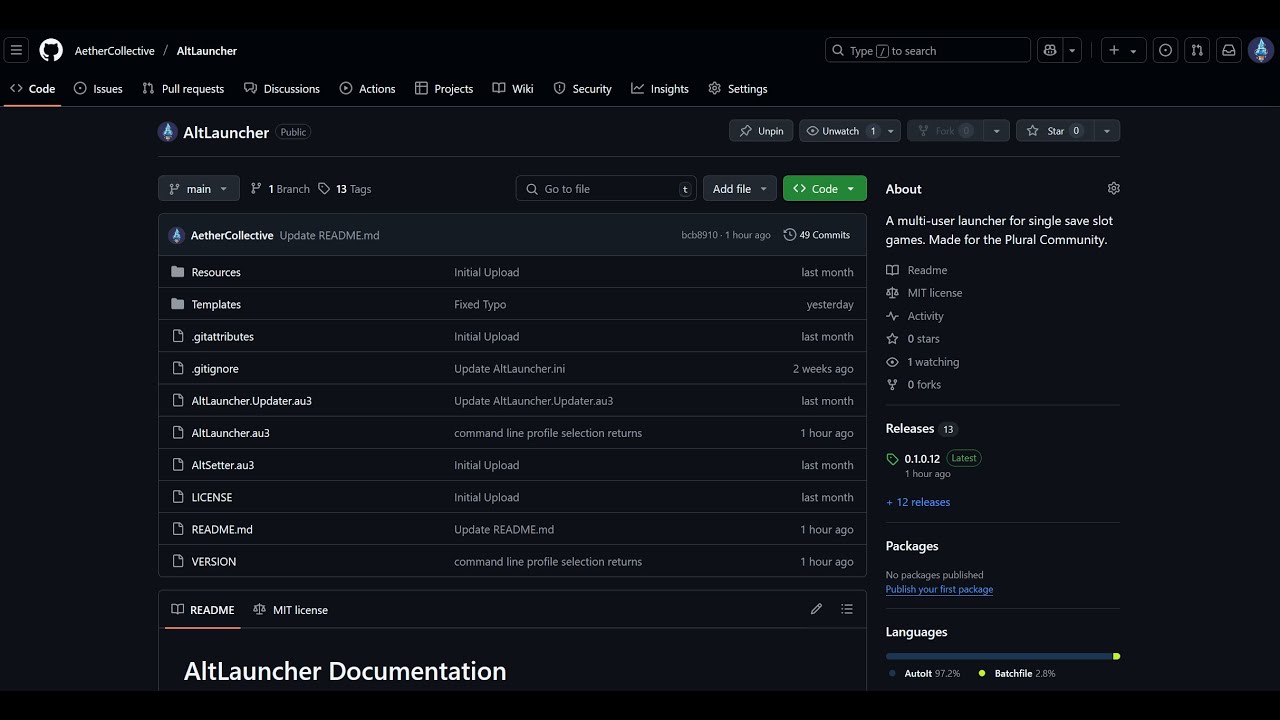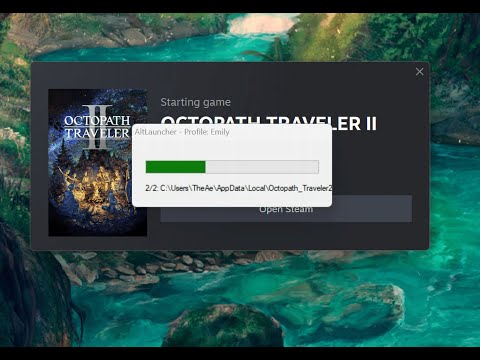AltLauncher is a utility designed to streamline the profile management of games by handling registry modifications, directory adjustments, and file operations. This documentation will guide users through setting up and configuring AltLauncher for use with their preferred games.
YouTube Video: https://www.youtube.com/watch?v=l9H_WKFcTcQ
- Installation & Setup
- The AltLauncher File
- Usage Workflow
- Command Line Usage
- Auto-Updater
- Troubleshooting
- Known Issues
- Screenshots
To ensure proper functionality:
- Place
AltLauncher.exeandAltLauncher.iniinside the game’s main directory. - If you wish to use the auto-updater, you should also place
AltLauncher.Updater.exeinside the game's main directory too. - The executable should reside in the same folder as the game's primary
.exefile.
The AltLauncher.ini file dictates the behavior of the launcher. You will need to gather the necessary registry paths, directory locations, and file dependencies.
To correctly populate AltLauncher.ini, consult PCGamingWiki:
- Search for your game on PCGamingWiki.
- Locate registry paths, save file locations, and configuration directories.
- Use the provided information to define your
AltLauncher.inisettings.- See The AltLauncher.ini File for more info.
Before you do all the hard work yourself, see if there's an AltLauncher.ini for your game in the Templates area.
- It is recommended to set the
%AltLauncher_Path%to point to where you want your save files to be stored.- By default, this is
C:\Alters, but you could set it to any cloud-synced folder if you wish.
- By default, this is
- You may also want to set the
%AltLauncher_SubPath%if you desire a certain sub-folder structure.- For example: a subpath value of
Files\GameSaveswith the default path would resolve toC:\Alters\<ProfileName>\Files\GameSaves. By default, this is blank.
- For example: a subpath value of
AltSetter is a utility program to select a profile that can be used instead of the command line option. You should place it inside the directory you set for %AltLauncher_Path%. Using this program sets the %AltLauncher_Path%\Selected_Profile.txt file.
Here are key fields that require user configuration:
General Settings
[General]
Name=GameName
Path=C:\path\to\game\folder
Executable=GameExecutable.exe
LaunchFlags=-some_flagName: Display name of the game.Path: Optional path to game's folder.Executable: The game’s.exefile name.LaunchFlags: Optional command-line arguments for custom execution.
Settings
[Settings]
MinWait=5
MaxWait=10MinWait/MaxWait: Overrides how long AltLauncher waits before confirming the game has closed.
Profile Management
[Profiles]
Path=%USERPROFILE%\Documents\AltLauncher
SubPath=Saves- Overrides where the game's save files are stored on a per-game basis.
Path: Location where AltLauncher stores profile-related files.SubPath: Subdirectory where game-specific profiles reside.
Mapping your game
Each entry for Registry, Directories, and Files follows a key=value mapping.
The key is the user-preference unique name of the .reg file, Directory, or File and will be mapped to
%AltLauncher_Path%\<ProfileName>\%AltLauncher_SubPath%\%Name%- %Name% refers to the Name field in
AltLauncher.ini.
The value is the path of the registry, directory, or file your game needs to map. This could be a folder leading to where your game's savedata is, or a configuration file. You could even decide to map each individual file slot (if your game stores their slots in separate files).
Registry Examples:
Registry=HKEY_CURRENT_USER\Software\Burst2flame Entertainment\Stolen RealmHKLM=HKEY_LOCAL_MACHINE\SOFTWARE\Wizards of the Coast\MTGArena
HKCU=HKEY_CURRENT_USER\Software\Wizards Of The Coast\MTGAHKEY_LOCAL_MACHINE paths requires you to run AltLauncher as an Administrator.
Directories can have an empty key field, which will use the root folder of %AltLauncher_Path%\<ProfileName>\%AltLauncher_SubPath%\%Name%. Useful if your game stores all its save files in a single directory.
=C:\Program Files (x86)\Steam\userdata\1101577702\1798020saves=C:\Program Files (x86)\Ubisoft\Ubisoft Game Launcher\savegames\4dd63af8-2773-4b68-a6bb-22498c58d514\4502File Examples:
6898594.save=C:\Program Files (x86)\Ubisoft\Ubisoft Game Launcher\savegames\4dd63af8-2773-4b68-a6bb-22498c58d514\4502\6898594.save
119004278.save=C:\Program Files (x86)\Ubisoft\Ubisoft Game Launcher\savegames\4dd63af8-2773-4b68-a6bb-22498c58d514\4502\119004278.save- Launch AltLauncher via
AltLauncher.exeor command-line. - The script will process the configuration, registry settings, and profile data.
- If necessary, it will back up files before launching the game.
- The game launches, and AltLauncher monitors its process.
- Once the game closes, AltLauncher restores settings and exits gracefully.
AltLauncher can be executed with command-line parameters:
AltLauncher.exe "ProfileName"
- Replace
"ProfileName"with the desired profile folder name. - When running from a script or batch file, ensure the profile name matches one present in the
Profilesdirectory. - If you do not define a profile, it will check the
%AltLauncher_Path%\Selected_Profile.txtfile and use it's value. If this file is missing or is invalid, you will receive an error.
AltLauncher comes with an auto updater program that can act as a drop-in replacement for AltLauncher. It will automatically update AltLauncher to the latest version before execution. If you wish to use as a drop-in replacement, just update your shortcut/launcher to launch AltLauncher.Updater.exe instead of AltLauncher.exe
- On Steam, you can modify the launch options to run the game through AltLauncher:
"C:\Path\To\AltLauncher.exe" -- %command%
- AltLauncher can detect when a save file has been erased by the player and can recycling or delete them from the profile folder. This behavior can be controlled with the environment variable:
AltLauncher_UseRecyclingBinor the ini setting:[Settings]UseRecyclingBin- When set to
True, erased files will be sent to the recycling bin. This allows the user to recover the files if deleted by accident. - When set to
False, erased files will be permanently deleted. Be careful as this offers no way to recover your deleted saves. - When unset, erased files will be preserved. Your deleted save files will be restored the next time you run AltLauncher. This is the default setting.
- When set to
- AltLauncher supports environment variable expansion, allowing dynamic resolution of paths:
%USERPROFILE%will automatically expand toC:\Users\YourUsername%LOCALAPPDATA%expands toC:\Users\YourUsername\AppData\Local%APPDATA%expands toC:\Users\YourUsername\AppData\Roaming%PROGRAMFILES%expands toC:\Program Files%PROGRAMFILES(x86)%expands toC:\Program Files (x86)%PROGRAMDATA%expands toC:\ProgramData
- Set the environment paths
%SteamID3%,%SteamID64%,%UbisoftID%, and%RockstarID%to your user-id.- You can obtain your user-id by checking the following directories:
C:\Program Files (x86)\Steam\userdataC:\Program Files (x86)\Ubisoft\Ubisoft Game Launcher\savegames
- You can look up your
%SteamID64%by visiting steamid.io - You can look up your
%RockstarID%by checking the%UserProfile%\OneDrive\Documents\Rockstar Games\<game>\Profilesdirectory.
- You can obtain your user-id by checking the following directories:
- If AltLauncher.ini is missing, ensure it's located in the same directory as
AltLauncher.exe. - If the game fails to launch, verify that the
Executableentry matches the correct.exefile. - If profiles are not loading correctly, check the
ProfilesPathfor missing directories. - Windows 11 uses
%UserProfile%\OneDrive\Documentsfor your documents folder instead of%UserProfile%\Documents. - If your save files are not being swapped out when changing profiles, check and make sure your directories and file are correctly mapped in
AltLauncher.ini. See Obtaining Paths. - If all else fails, we have a Discord server where you can receive support!
Xbox App Games are probably not going to work without taking ownership of protected folders and forcibly disabling cloud sync. Support will not be provided for Xbox App Games. Sorry!
While traditional cloud syncing is supported and recommended, on-demand cloud syncing is not. Backups that normally generate at runtime do not get deleted properly when this feature is on. Please turn off this feature in your cloud syncing app, settings like always available offline/locally usually aren't enough: