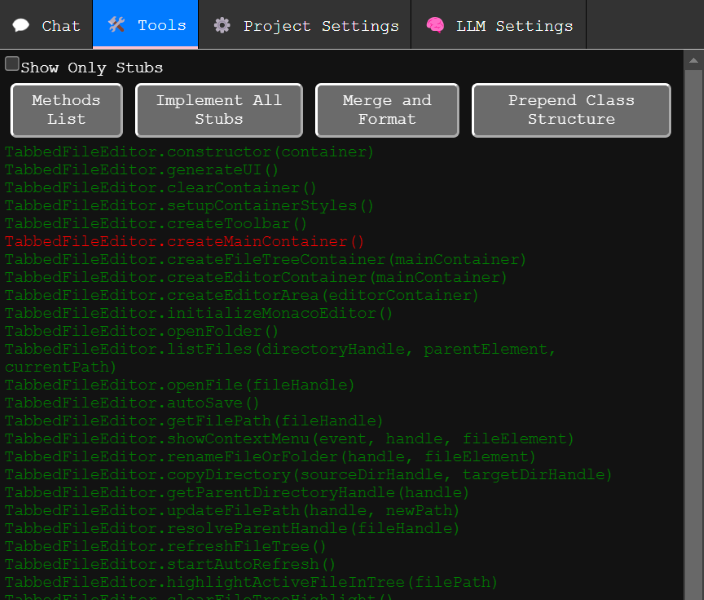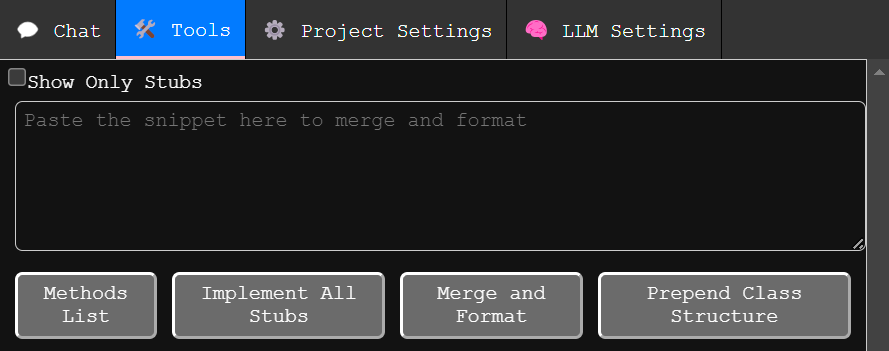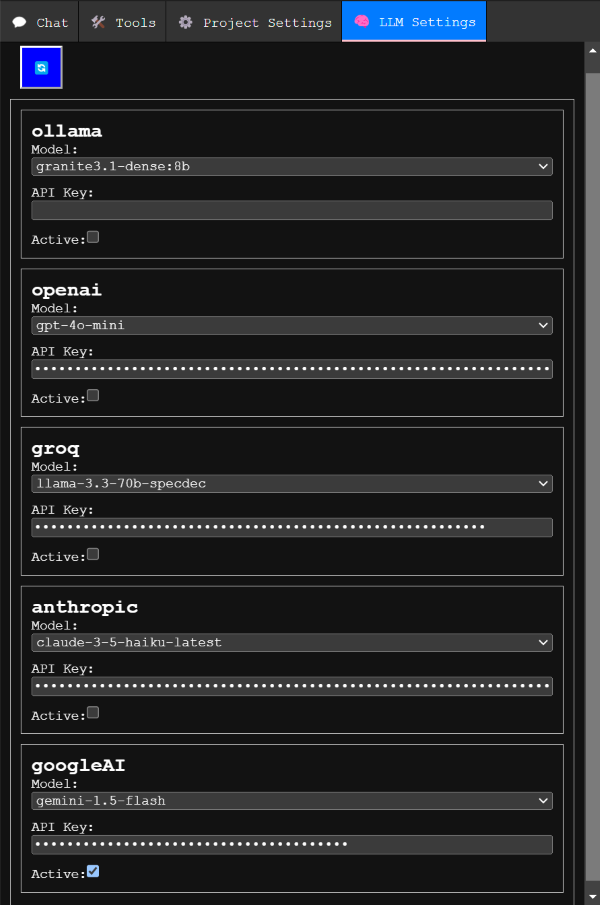Harness AI to Craft Your JavaScript Libraries with Ease!
Tired of manually copying and pasting code snippets from ChatGPT into your editor? aiCoder is your solution, streamlining the coding process with an AI-powered assistant.
With aiCoder as your coding co-pilot, you can simplify development, refine your code, and bring ideas to life through natural language interactions. It intelligently merges AI-suggested changes into your existing code—without disrupting what you’ve already built.
The magic lies in aiCoder’s advanced merging logic, which keeps your original code intact while integrating new snippets precisely and reliably.
Slide Deck discussing the AST approach to merging snippets
aiCoder is designed to enhance your coding experience by leveraging the power of AI. It helps you:
- Save time by automating repetitive coding tasks.
- Improve code quality with intelligent suggestions.
- Focus on higher-level design and problem-solving.
- Seamlessly integrate new features and improvements into your existing codebase.
- Run
aiCoderor just theacommand in your project’s directory. - Visit http://localhost:3000 to access the web UI.
- Use New Plan Chat to discuss and define your project requirements, then save the plan. The saved plan guides future implementations.
- Open the Files tab to select the target file you want to modify.
- Start a New Chat with the selected file.
- Request code changes using natural language prompts.
- Review the suggested snippets and click 🤖✎⚡ to automatically merge them into the file.
Installation instructions provided for linux.
npm i -g aicodertool
- Clone this repository and navigate to the cloned directory.
- Run:
cd aiCoder npm install && npm install -g .
After installation, you’re all set! Just run the aiCoder or the much short a command in any project directory.
Installing Ollama allows you to use local LLMs.
On linux you can run aiCoder -setup to automatically install ollama and pull the default model or manually install it with the following commands:
# Install Ollama
curl -fsSL https://ollama.com/install.sh | sh
# Pull the preferred model
ollama pull granite3.1-dense
You can find and install additional models to test with https://ollama.com/search
Launch aiCoder from within your project folder:
cd myProjectFolder
aicoder
Then open http://localhost:3000 in your browser to begin.
To run on a different port use aicoder -p 3001
Use New Chat to interactively modify a selected file. Before starting a conversation, be sure to choose a file from the Files tab. The LLM uses a system prompt specifying the snippet format. Correctly formatted snippets can be merged automatically, updating existing functions or class methods without disturbing the rest of the code.
Use New Plan Chat to refine the project plan document. This plan, combined with the default system prompts, guides the LLM during regular chats.
Begin by describing your project goals. You can ask the LLM to produce a detailed outline of all the necessary classes and methods, then save this plan.
Displays all detected methods.
- Green methods: Implemented methods with code.
- Red methods: Stubs that need implementation.
To only dhow the red stubs in the list use the "Show Only Stubs" checkbox.
Clicking on a method passes it into a new chat, allowing you to modify or implement it.
If you’re using ChatGPT or another external LLM, you can copy and paste suggested snippets to the end of the file. They must follow the guidelines in snippet_production_prompt.md for automatic merging.
You can also just past your snippet in to the text area that appears when you click the merge and format button.
Adds a skeleton of all existing classes and methods to the top of the file. You can reorder classes and methods here. After adjusting the structure, run Merge and Format to clean up and integrate the changes into the stubs.
Project-specific settings are stored in ./.aiCoder/. This folder includes backups of modified files stored in ./.aiCoder/backups/.
You can customize system prompts for your project in the ./aiCoder/ folder. Access these settings in your IDE or from the Project Settings tab.
Describes your project, goals, and requirements. Edit it directly, or use New Plan Chat to interactively refine it.
Shapes the LLM’s personality and behavior. If you break it, don’t worry—delete it and restart aiCoder to restore defaults. If you find improvements, consider opening an issue with your suggested changes.
Instructs the LLM on how to format code snippets for seamless merging.
All snippets must conform to the following format:
class exampleClass {
// ... existing methods
exampleMethod(){
//example code
}
}
Before using aiCoder, configure your LLM provider and model. After providing an API key, you can view available models.
Right now the recommend LLM provider to use is OpenAI or GoogleAI. Ollama is supported for completely local and private LMM code generation.
- OpenAI’s
gpt-4o-miniorgpt-4omodels work well. - Anthropics’s
claude-3-5-haikuworks fine. It is more expensive. - Groq is less tested and has a smaller context window. Not recommended for use.
- Ollama runs locally but may be slower. Its
granite3.1-densemodel works well enough, though sometimes requires additional prompting to get properly formatted snippets. - GoogleAI using the free
gemini-1.5-flashseems to work on par with OpenAIgpt-4o-mini. To get a free api key go to https://aistudio.google.com/apikey
Every time aiCoder modifies a file, it creates a backup in ./.aiCoder/backups/, preserving your original code with timestamped filenames.
Implemented:
- Automatic merging of multiple class/function definitions into a single source structure.
- Ability to prompt for modifications to a single JS file.
- Automatic backups before modification.
- Code snippet extraction from LLM responses and a workflow to accept/reject on a per-snippet basis.
- Custom prompt manager for reusable prompts.
- Support for various LLM providers.
- Automatic setup on first use (provider selection, API key, model choice).
- NPM packaging.
- Automatic generation of stub methods and their code.
To Do:
- Support multiple files simultaneously.
- Allow the LLM to suggest adding NPM packages.
- Add support for HTML, CSS, and MD files by parsing them to ASTs and merging changes.
- Preserve comments during merges.
aiCoder is more than a tool—it’s your personal AI development partner. By making coding smarter, faster, and more fluid, aiCoder helps you unlock new creative possibilities.
Embark on your journey with aiCoder today, and experience a whole new world of coding! 🌟
- How do I reset my settings?
- Delete the
./.aiCoder/folder in your project directory and restart aiCoder. This will recreate the default settings and prompts.
- Delete the
- Can I use aiCoder with other programming languages?
- Currently, aiCoder is works only for JavaScript. Support for other languages is planned for future releases.
- How do I update aiCoder?
- If installed via npm, run
npm update aicodertool -g. If installed from source, pull the latest changes from the repository and reinstall.
- If installed via npm, run
- What front end library are you using?
- Front end library. Who needs a front end library when you can just touch the DOM.
- Is it linux only or can I use it on windows?
- Windows support was recently added and is still experimental.
- Can I help?
- Sure. If folks are interested we can set up a discord server. If you are knowledgeable about how LSPs and ASTs work it would be really great to chat.
- A python implementation of a similar AI assisted coding tool with AST merging of LLM snippets. NVR-Editor