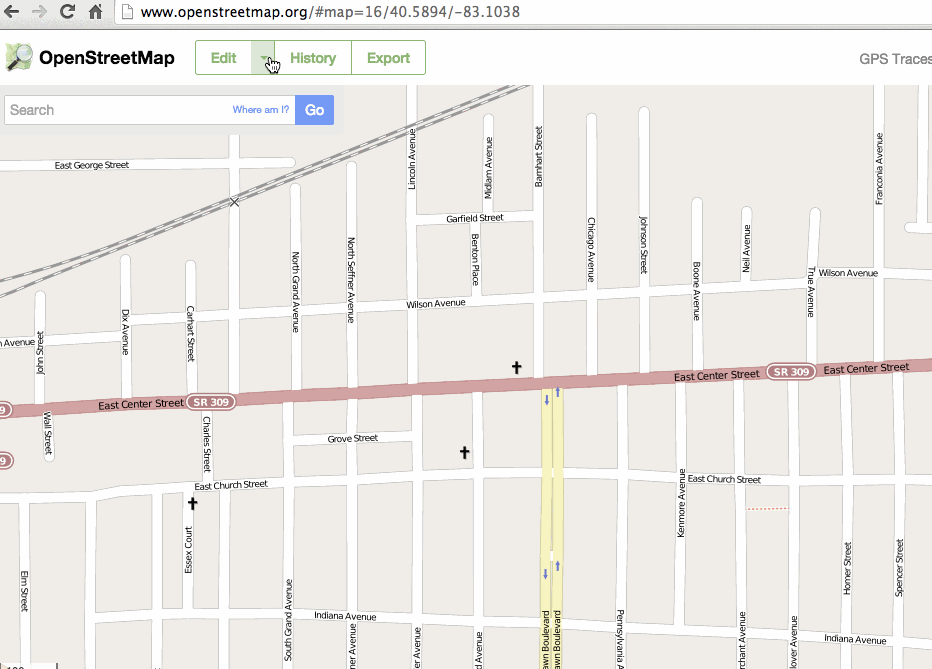-
Notifications
You must be signed in to change notification settings - Fork 51
Getting started
To get started, set up your work environment with the tools you would need. This guide walks you through creating an account on OpenStreetMap.org and setting up your editor to get started mapping.
- Go to OpenStreetMap.org and create an account: https://www.openstreetmap.org/user/new.
- IMPORTANT add a picture of yourself to your profile.
- Add a profile description like below:
It is useful to include:
- The areas you are interested in mapping;
- A nice message that allows others to get in touch;
- Links to your homepage/twitter etc that allows people to follow you.
(format in Markdown)
Here is a good example:
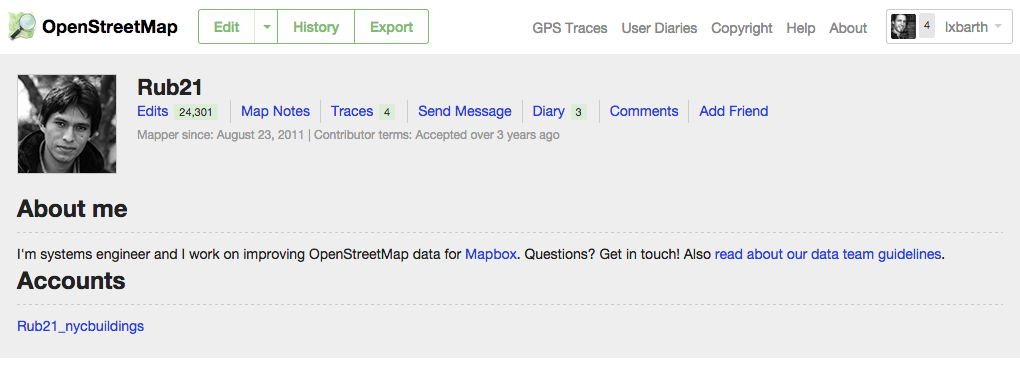
We are using the Java OpenStreetMap Editor (JOSM) for most tasks. Here's how to get set up.
JOSM requires the Java Runtime Environment - JRE. Download and install JRE.
Go to the JOSM website to download the tested version. Place it in a common location for applications on your operating system.
- OSX:
/Applications/ - Windows:
C:\Program Files\
Open the JOSM application you downloaded with a double click.
If you want JOSM to use more memory and you're using Linux you can also run it with:
~$ java -Xmx1024M -DproxyHost=$PROXY -DproxyPort=8080 -jar josm-tested.jar
Once JOSM is up and running it looks like this. Go find the Preferences dialog, you'll need it for the next couple of steps. You can access it from under the light switch icon.
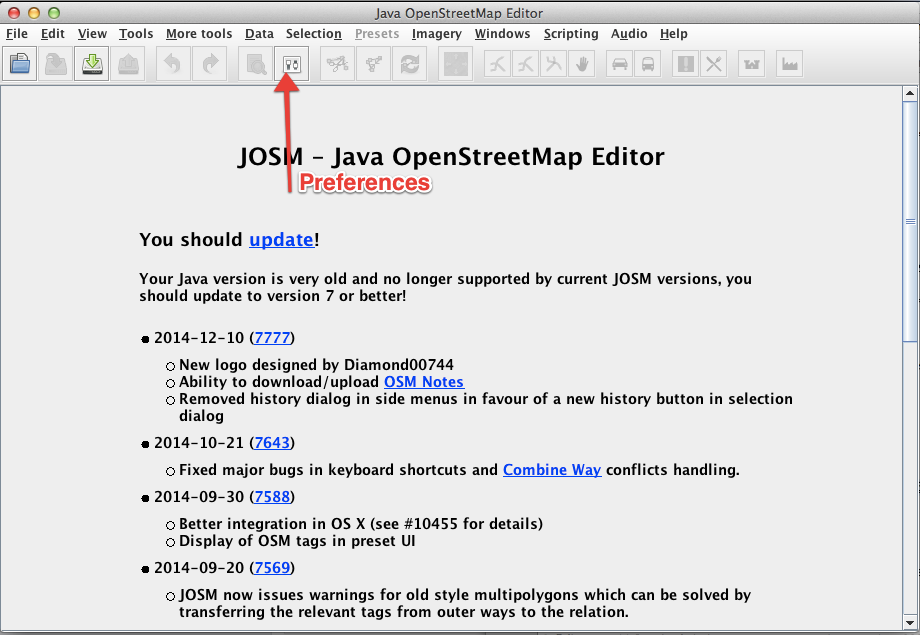
Open the Preferences dialog and enable Expert mode.

Now it's time to connect to OpenStreetMap. Add the user name and password of the account you just created on OpenStreetMap to JOSM.

Now you should be able to retrieve data from OpenStreetMap by clicking on the button with the green down error in the top left:
Remote control allows you to launch JOSM directly from the map on OpenStreetMap.org. To enable Remote Control, check this box in the settings:

Also check the Download objects to a new layer option. Now you should be able to retrieve data directly starting on OpenStreetMap.org like this: