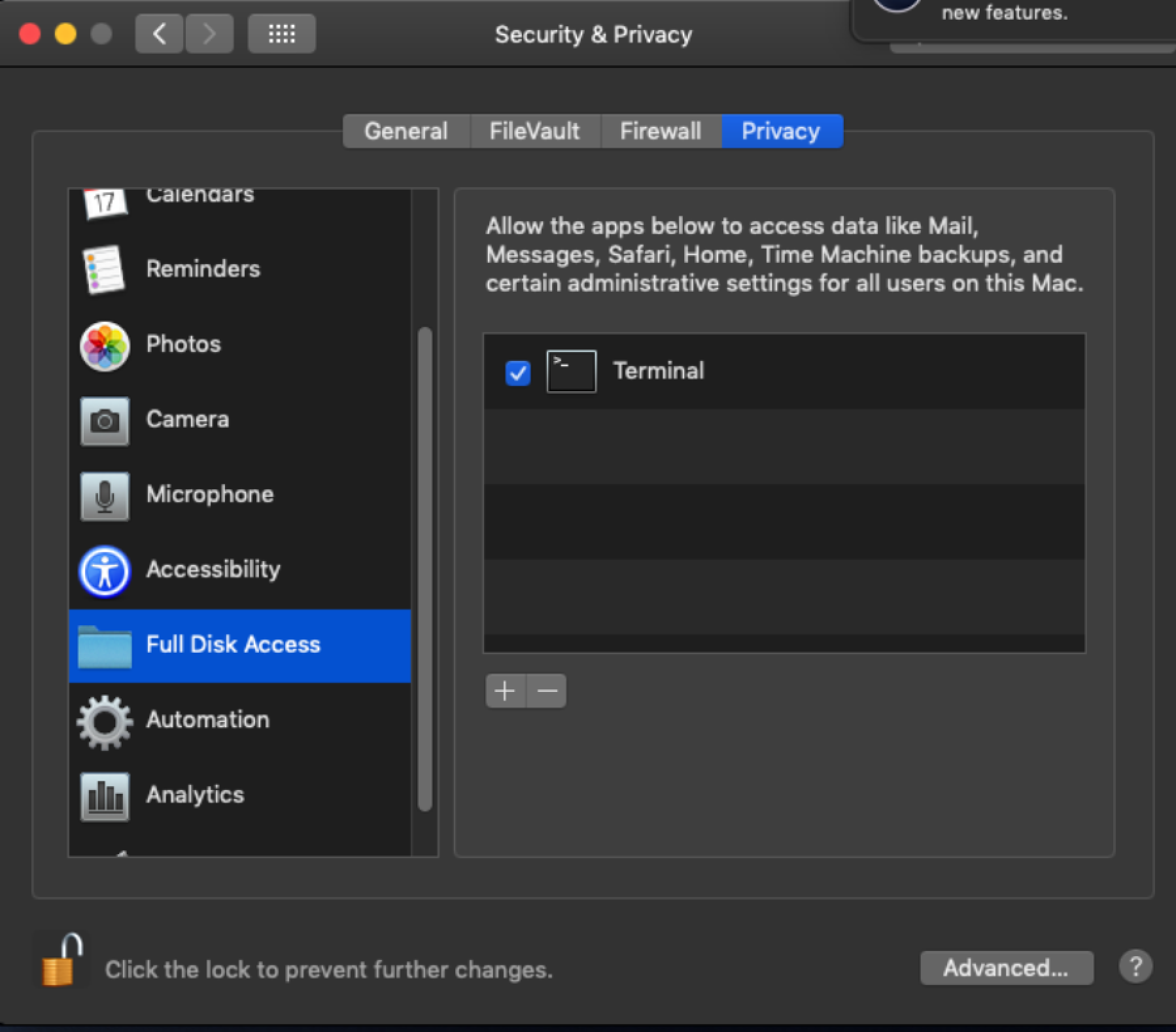Releases: TheJumpCloud/support
JumpCloud Module v1.12.1
Merge pull request #112 from TheJumpCloud/JumpCloudModule_1.12.1 Jump cloud module 1.12.1
JumpCloud Module v1.12.0
Merge pull request #107 from TheJumpCloud/JumpCloudModule_1.12.0 Jump cloud module 1.12.0
JumpCloud Module v1.11.0
Merge pull request #99 from TheJumpCloud/JumpCloudModule_1.11.0 Changes from 1.10.2 to 1.11.0
JumpCloud Module v1.10.2
Merge pull request #97 from TheJumpCloud/SJ-724 Sj 724
Remove Mac Agent script updates
Updated remove_mac_agent.sh script to call the one shipped with the agent if possible.
To uninstall navigate to the location of the downloaded script in the terminal and run
sudo remove_mac_agent.sh
Remove Mac Agent sh script
Download and run this script to uninstall the agent.
To uninstall navigate to the location of the downloaded script in the terminal and run
sudo remove_mac_agent.sh
Mac Account Rename Script
Script to rename a user account on MacOS
The script updates the users record name (username) and home directory.
If the user receiving the name change is signed in they will be signed out.
Prior to running the script on MacOS 10.14 or later the terminal application must be granted permissions to the "Full Disk Access" category in the System Preferences "Security & Privacy" pane due to new user data protections introduced in macOS 10.14.
The terminal application can be found in the "Utilites" folder nested within the "Applications" folder.
Screenshot:
Example usage:
- Download script and navigate to the file location in the terminal application (use cd command to navigate to folder)
- Run command:
sudo sh RenameMacUserNameAndHomeDirectory.sh cat dog
Above example would rename account cat to dog
NOTE: SCRIPT MUST BE RUN AS ROOT
NOTE: SYSTEM WILL RESTART AFTER SUCCESSFUL NAME UPDATE
Active Directory Migration Toolkit
Depreciation Notice
The Active Directory Migration Toolkit has been depreciated and replaced by the Active Directory Migration Utility.
The Active Directory Migration Toolkit is a curated set of migration scripts that facilitate a two-step process of Active Directory to JumpCloud windows system migration.
The first step involves account migration where the ProfWiz utility is used to migrate the profile from the domain account to a new local account.
After the profiles from the domain accounts are migrated to local accounts, the second step, system migration, involves leaving the Active Directory domain and installing the JumpCloud agent.
To use the utility admins should run the AccountMigration.bat file first and then the SystemMigration.bat
Prior to running the SystemMigration.bat admins should open the SystemMigration.ps1 and input their organizations JumpCloud connect key into the $CONNECT_KEY variable on line 3.
$CONNECT_KEY = "" # <--- paste your organizations connect key between the " ". This key can be found within the JumpCloud admin console on the 'Systems' tab by clicking the green (+) in the top left corner.
Find the full steps for using the Active Directory migration toolkit in the linked KB articles below:
Step 1: Converting Windows System Active Directory Domain Accounts to Local User Accounts
Step 2: Unbinding Windows Systems From An Active Directory Domain and Installing the JumpCloud Agent
First release of JumpCloud API Go Example Scripts
Merge pull request #4 from TheJumpCloud/ra-go-example-scripts Adding all the golang example scripts to support repo